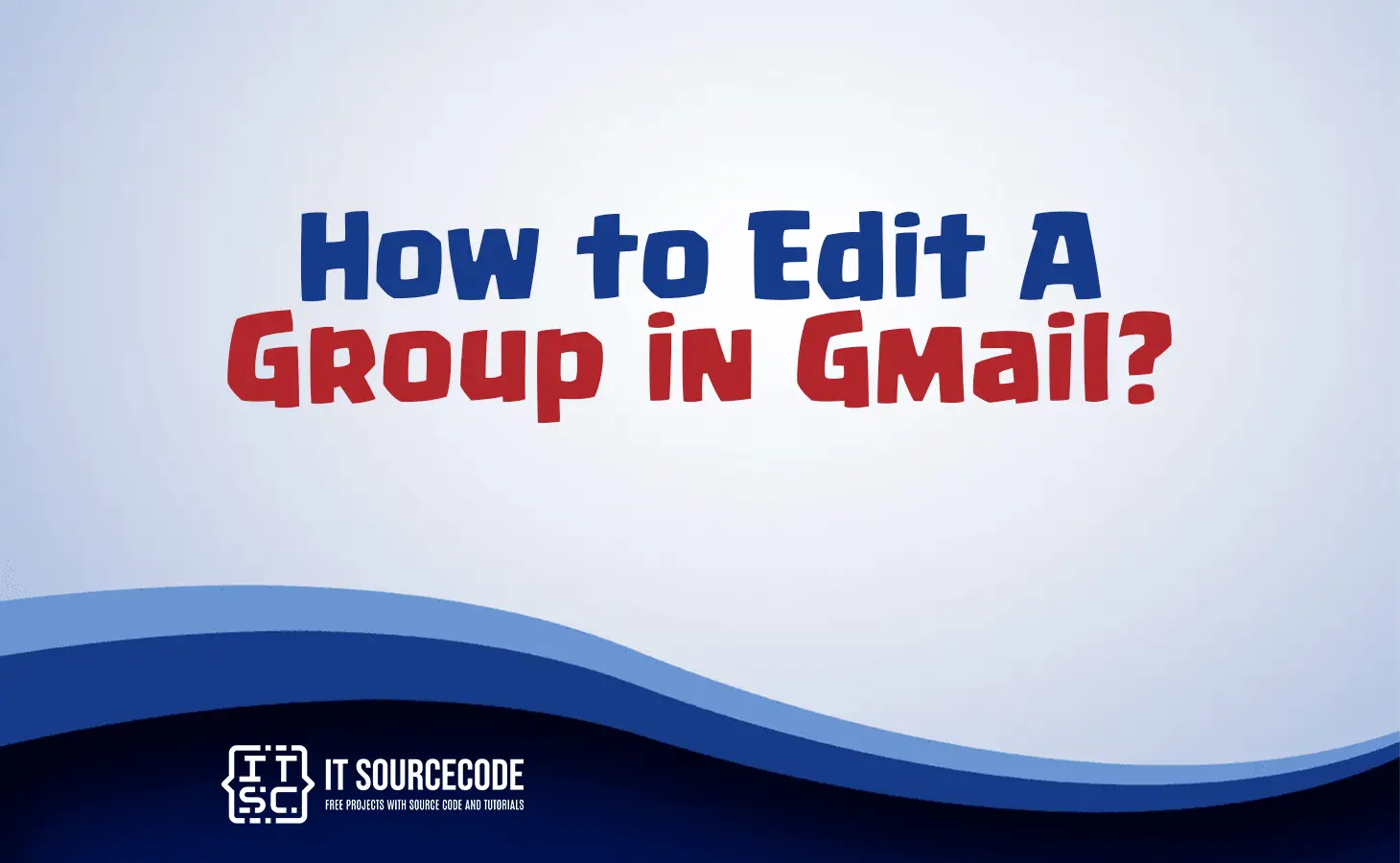HOW TO EDIT A GROUP IN GMAIL – In this article, we will explore the process of creating, editing, and managing groups and contacts in Gmail.
Whether you want to organize your email recipients, update existing groups, or fine-tune individual contact details, these step-by-step instructions will help you streamline your Gmail contact management.
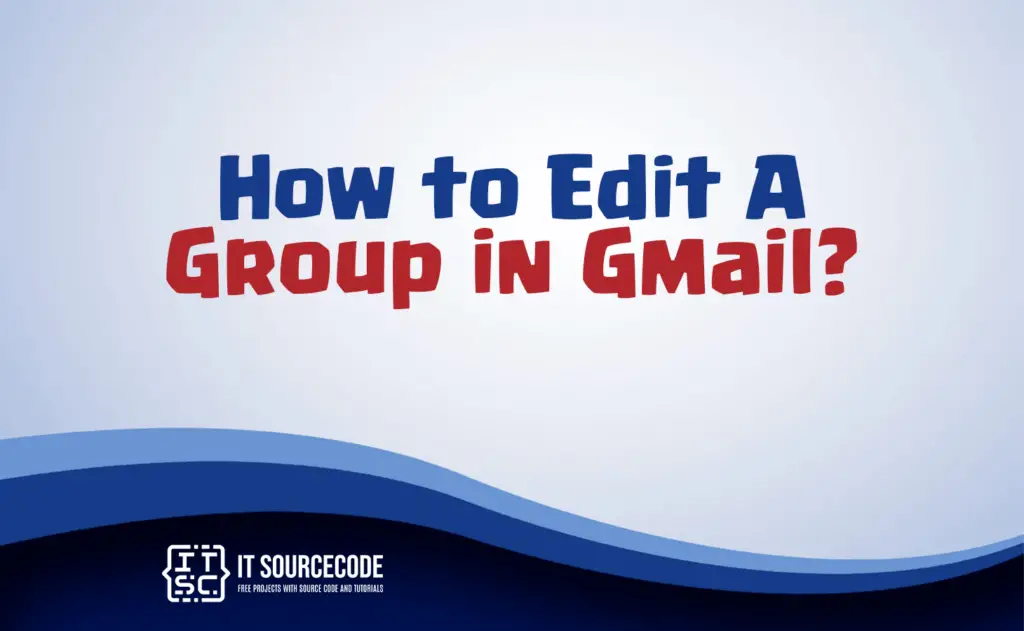
How to Create a Group in Gmail?
Step 1
Open your web browser, go to Gmail (mail.google.com), and log in to your Gmail account if you’re not already signed in.
Step 2
Once you’re in your Gmail inbox, click on the “Google Apps” grid icon in the upper-right corner of the screen (usually represented by nine small squares). Then, select “Contacts.” This will take you to your Google Contacts.
Step 3
In Google Contacts, click on the left-hand menu where it says “Labels.” Then, click the “Create label” button. A pop-up window will appear.
Name your group and click “Save.” You can now add contacts to this group by clicking on it and selecting “Add to label.”
Step 4
To add contacts to your newly created group, click on the group name on the left-hand menu. You can now click on “Add to label” and select the contacts you want to add to this group. Click “Apply” when you’re done.
Step 5
To send an email to the entire group, simply start composing a new email, and in the “To” field, begin typing the name of your group.
Gmail will suggest the group name you created, and you can select it. The email will be sent to all the members of the group.
How to Edit a group in Gmail?
Step 1
Start by going to your Google Contacts page. You can access this by clicking the “Google Apps” grid icon in the upper-right corner of Gmail and selecting “Contacts.”
Step 2
In Google Contacts, locate the group you want to edit on the left-hand menu by clicking on “Labels.”
Step 3
Click on the group name you want to edit, and then click on the three vertical dots (options menu) next to the group’s name. Choose “Edit.”
Step 4
You can now add or remove contacts from the group, change the group’s name, or make other modifications as needed.
Step 5
After making your edits, be sure to save your changes by clicking the “Save” or “Done” button. Your Gmail group is now updated with the changes you made.
How to Edit a group email list in Gmail?
Step 1
Go to your Google Contacts by clicking on the “Google Apps” grid icon in the upper-right corner of Gmail and selecting “Contacts.”
Step 2
In Google Contacts, locate the group you want to edit on the left-hand menu by clicking on “Labels.”
Step 3
Click on the group name, and you can now add or remove contacts from the group to update your email list. Any changes you make will automatically reflect when you send emails to that group in Gmail.
How to Edit a group contact in Gmail?
Step 1
Access your Google Contacts by clicking on the “Google Apps” grid icon in the upper-right corner of Gmail and selecting “Contacts.”
Step 2
Locate the group that contains the contact you want to edit in the left-hand menu under “Labels.”
Step 3
Click on the group name, find the contact you wish to edit, click on the contact’s name, and make the desired changes to their information.
Conclusion
In summary, the first set of steps explains how to create a group in Gmail by logging in, accessing Google Contacts, and creating a new group label to which you can add contacts.
The second set of steps details how to edit an existing group in Gmail by accessing Google Contacts, selecting the group label, and making necessary changes to the group members or names.
The third set of steps focuses on editing an individual contact within a group by accessing Google Contacts, finding the specific group, and making changes to the contact’s information.
These steps enable you to effectively manage your Gmail contacts and groups.