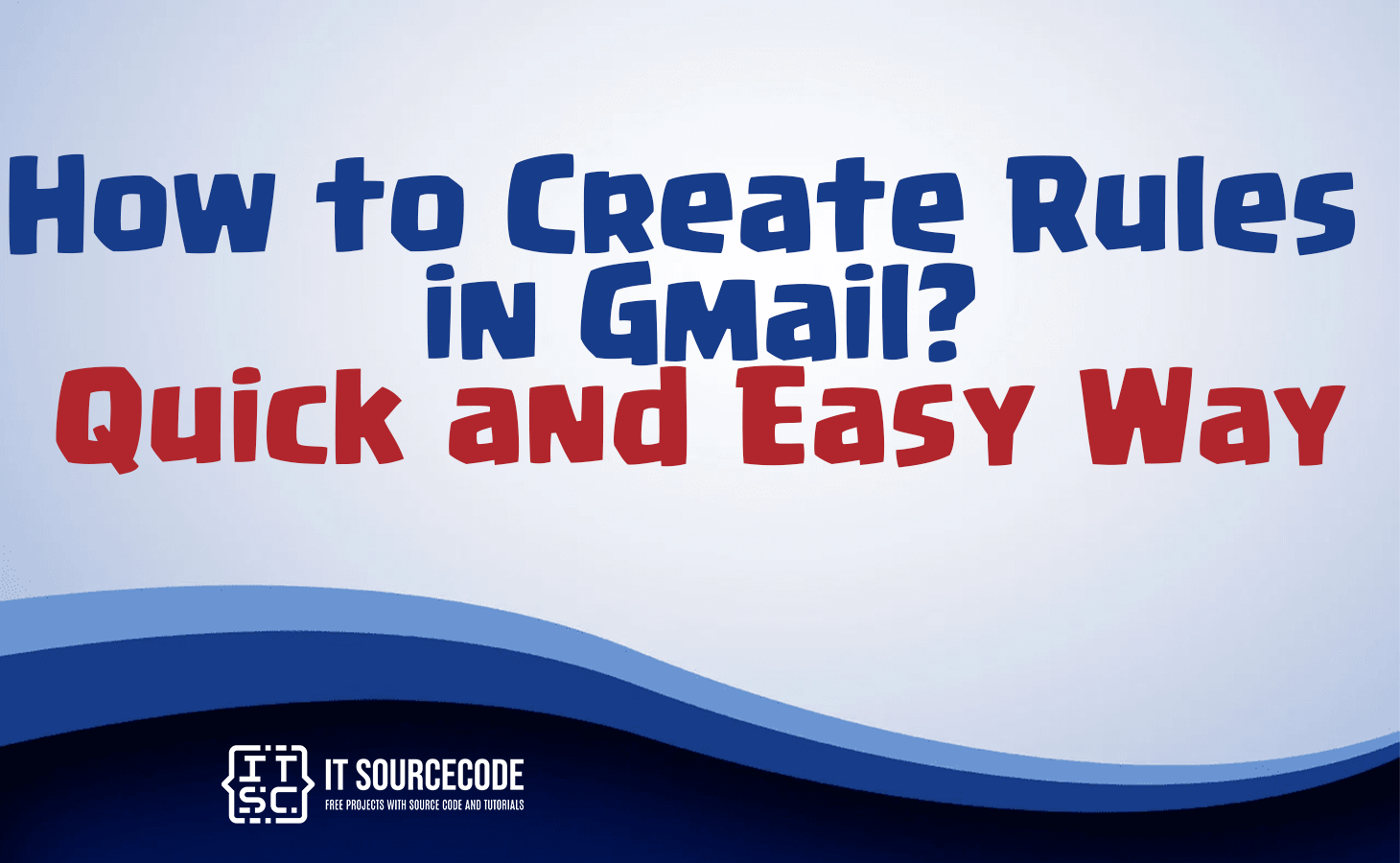HOW TO CREATE RULES IN GMAIL – In this article, we delve into the essential steps for optimizing your Gmail experience through efficient email management.
From refining search options to creating filters and adjusting settings, we explore a comprehensive guide to help you navigate and personalize your Gmail account.
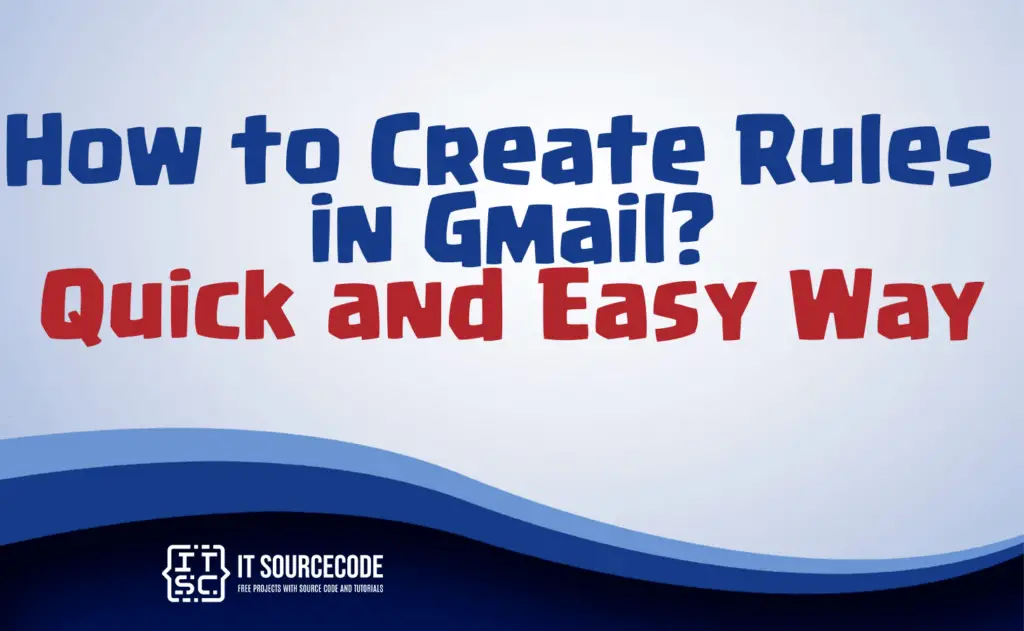
How to Make or Create Rules in Gmail?
- Access your Gmail account through a web browser if you haven’t already done so.
- Select “show search options” located on the search bar at the page’s top.
- Pick one or more criteria for your search. To review results based on your chosen criteria, click “search.”
- Navigate to the bottom of the search window and click on “Create filter.”
- Choose the desired actions for the filter from the available options.
How to Create or Make rules from existing emails in Gmail?
Time needed: 3 minutes
- Launch Gmail using your web browser.
- Select the checkboxes next to the emails that meet the criteria for the rule you intend to establish.
- Navigate to “More,” represented by the button with three vertical dots beneath the search bar.

- Choose “Filter messages like these.”
- Verify the criteria to ensure accuracy.
- Click “Create filter.”
- Once again, pick the desired behavior for the rule (such as Mark as read, Delete, Archive, etc.).
- Confirm your choices by clicking “Create filter.”
A step-by-step guide on how to manage rules in Gmail?
- Correct, access Gmail through your web browser.
- Choose “Settings” by clicking on the gear icon located in the upper right corner.
- Click on “Settings” from the displayed dropdown menu.
- Within the settings window, navigate to “Filters and Blocked Addresses.”
- Below the section titled “The following filters are applied to all incoming mail,” you will discover your currently active filters. Adjacent to each rule, you’ll find options to “Edit” and “Delete.”
- After editing or deleting the desired Gmail rule, the changes will be automatically saved.
Conclusion
To sum up, optimizing your Gmail experience entails logging into your account via a web browser and making effective use of essential functionalities.
Initially, organizing emails is achieved through the establishment of search criteria and the creation of filters.
Furthermore, managing active filters within the settings ensures a thorough and personalized approach to tailoring your Gmail usage according to your preferences.