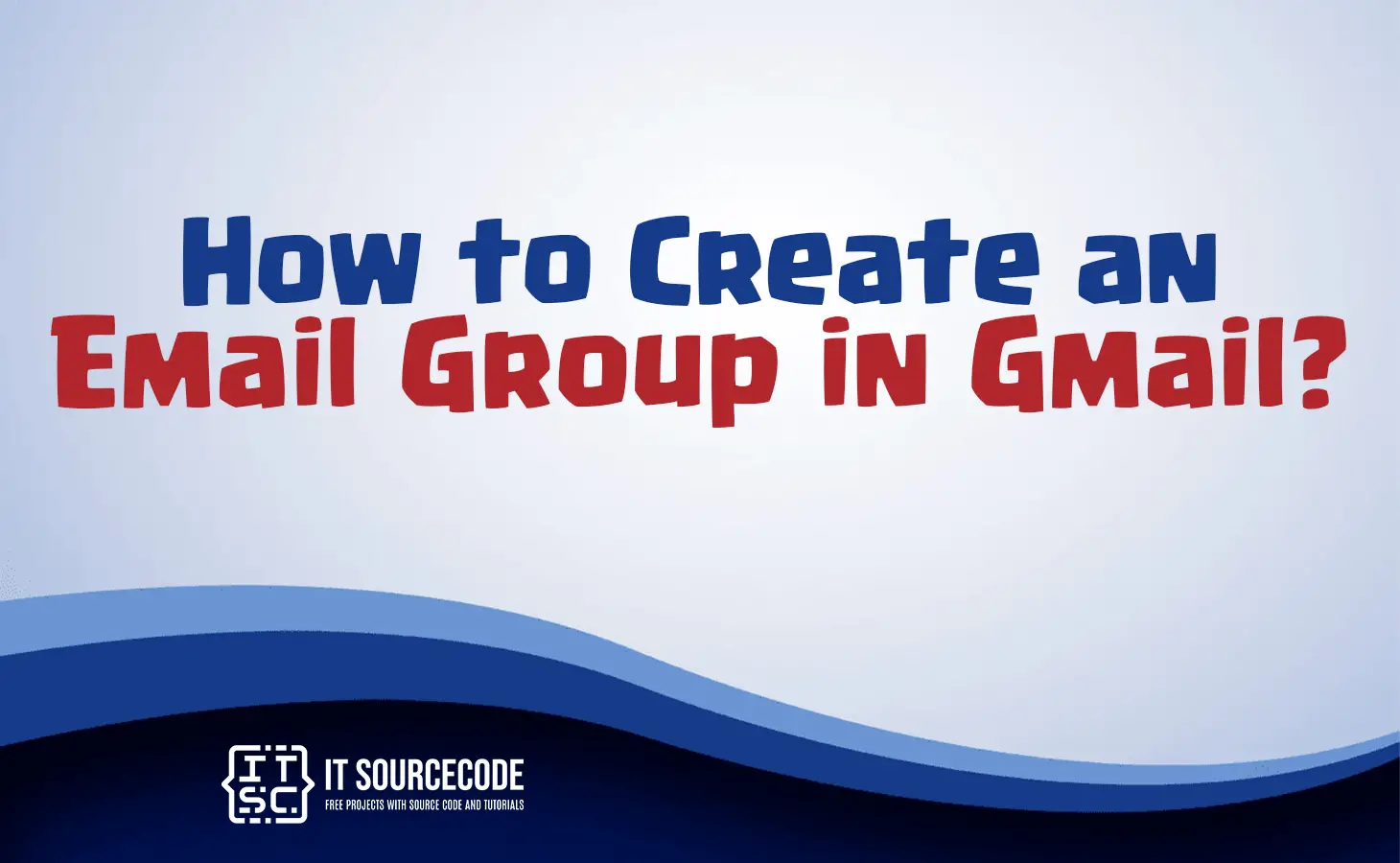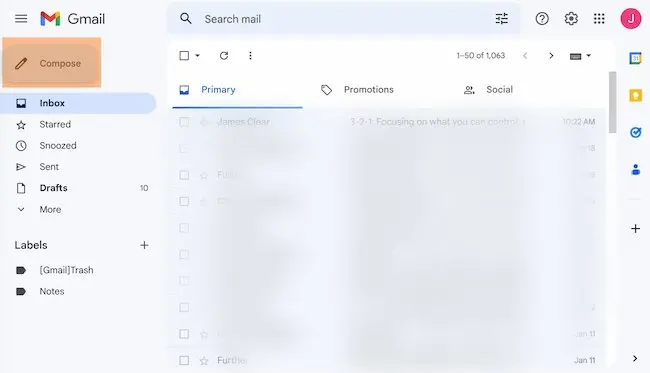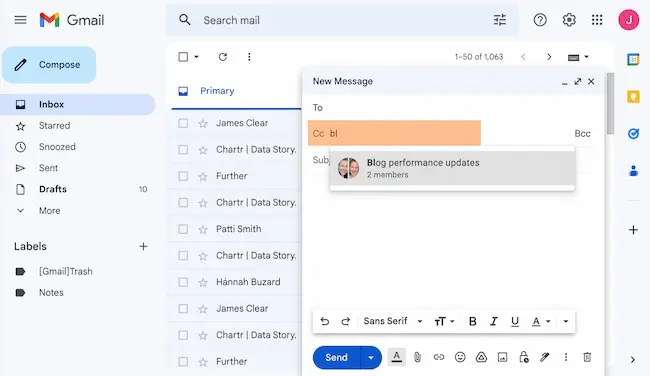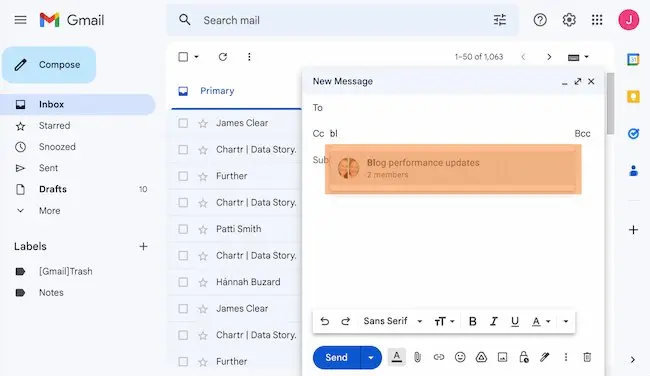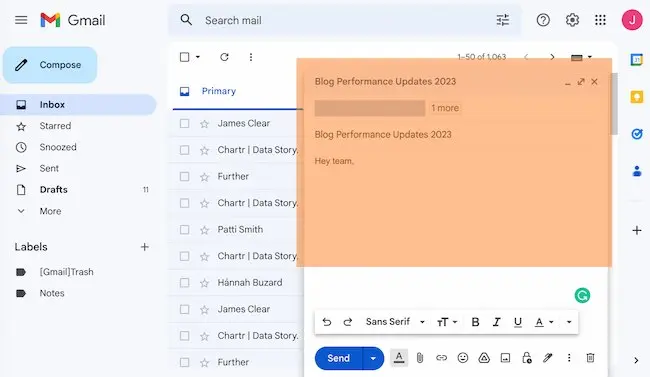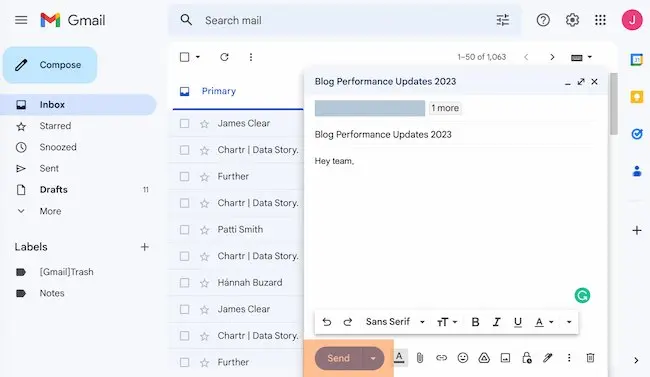HOW TO CREATE AN EMAIL GROUP IN GMAIL – In this article, we will explore the step-by-step process of sending group emails in Gmail, focusing on efficient contact management.
Additionally, we’ll provide essential tips for maintaining organized Gmail contact groups, including adding and removing contacts to enhance your email communication experience.
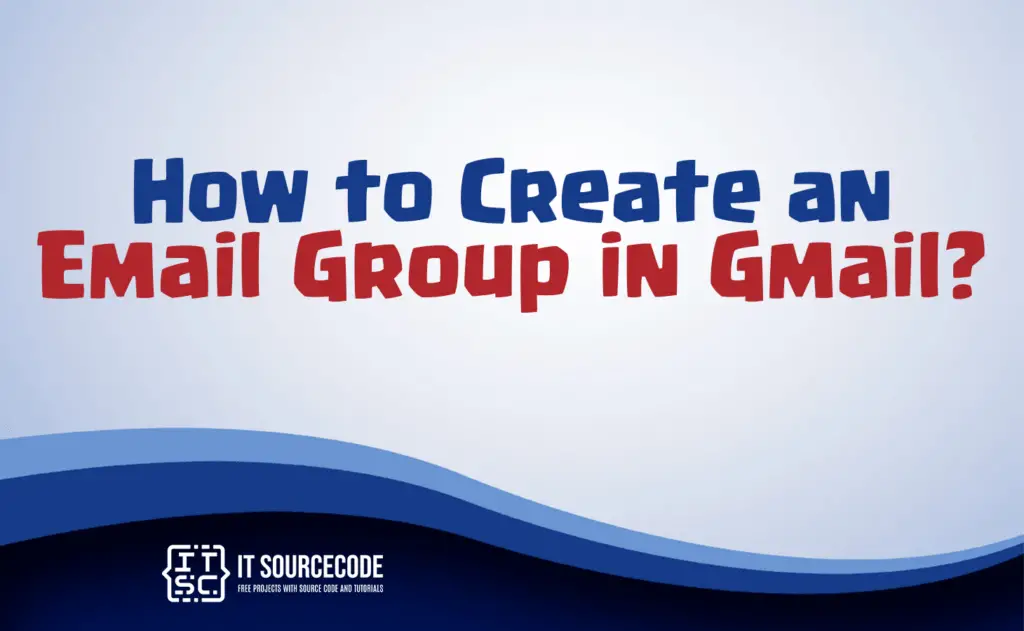
How to create an email group in Gmail?
Time needed: 3 minutes
- Step 1
Access your Gmail account.
- Step 2
Locate the “Compose” button situated in the upper-left corner of your Gmail interface to initiate a new email.

- Step 3
Begin typing the name of your group in either the “To,” “CC,” or “BCC” fields at the top of the “New Message” window.

- Step 4
Choose your group’s name from the dropdown list that will appear below as a suggestion.

- Step 5
Compose the content of your email intended for the group.

- Step 6
Review your email for any errors or omissions, and then click the “Send” button to dispatch your group message.

Example of how to send a group email in Gmail
Access Gmail:
Log in to www.gmail.com.
Navigate to Contacts:
Click the “Google Apps” grid icon (top right) and select “Contacts.”
Set Up a Group:
Under “Labels,” create a new label (group) and name it.
Add Members:
From “All Contacts,” select desired contacts, then assign them to your group using the “Labels” icon.
Compose Email:
Back in Gmail, click “Compose,” then type your group name in the “To” field.
Compose and evaluate:
Write your message and check for errors.
Send:
Once satisfied, hit “Send.”
Tips on how to manage contacts for Gmail groups
Below are the tips for managing Gmail contact groups, including adding and removing contacts:
Adding Contacts:
- Create groups in Google Contacts for easy organization.
- Add contacts to a group by selecting them and labeling them.
Removing Contacts:
- Access Google Contacts.
- Choose the group you want to manage.
- Remove contacts by editing their labels.
Additional Tips:
- Merge duplicate contacts to keep your list clean.
- Regularly update groups.
- Use keyboard shortcuts for quick access.
- Consider exporting and importing contacts for backup or transfers.
Conclusion
In conclusion, to send group emails in Gmail, one needs to log in, create and manage groups via Google Contacts, and then compose, review, and send the email.
Essential contact management tips include organizing contacts under clear labels, regularly updating groups, and merging duplicates.
Utilizing shortcuts and backup methods, such as exporting contacts, can also streamline the process.