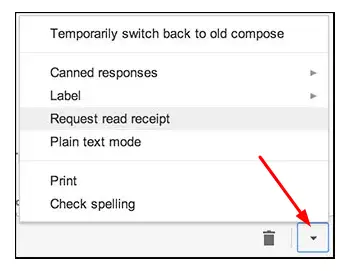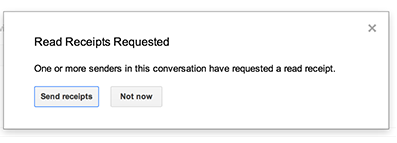HOW TO ADD A READ RECEIPT IN GMAIL – In this article, we explore the functionality of Read Receipts in Gmail, a feature designed to keep users informed about the status of their emails.
Whether you’re using Gmail on a computer or a mobile device, we’ll guide you through the steps to enable and utilize this feature for a more transparent email communication experience.
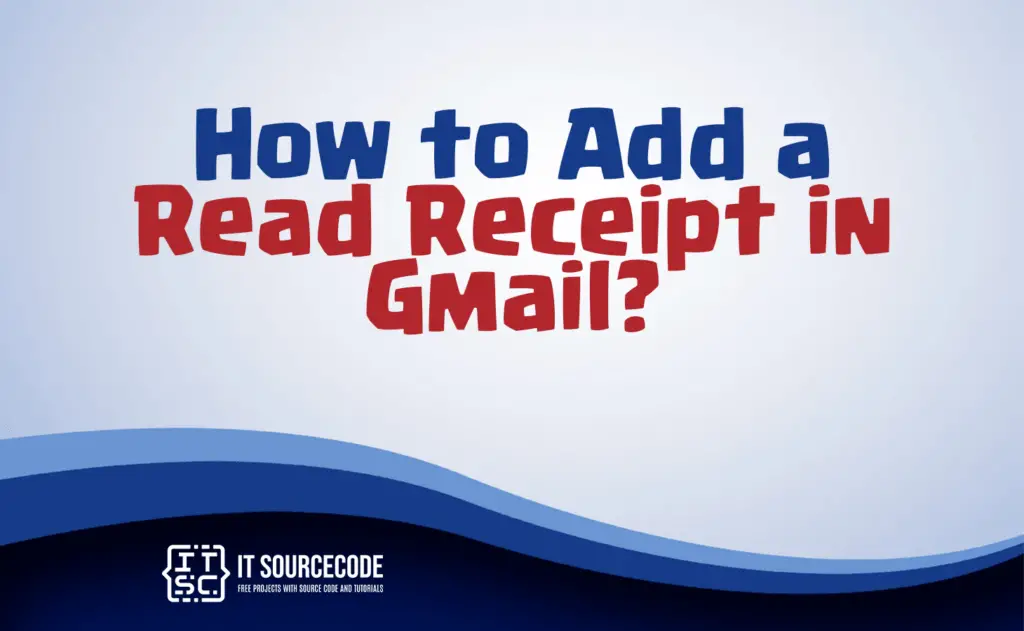
What is a Read Receipt in Gmail?
In Gmail, it is a feature that notifies the sender when their email has been opened and read by the recipient.
Once enabled, Gmail sends a notification to the sender indicating the time the email was viewed.
It provides a way for the sender to confirm that their message has been seen by the intended recipient.
How to Add an Email Read Receipt in Gmail? A Step-by-step Guide
Time needed: 3 minutes
- Sign in to your Gmail account using your usual login credentials.
- Choose “compose” to create your email; this can be found in the top-left corner of the window on a PC.
- Draft your email, including all necessary content.
- Click the downward arrow beside the blue “Send” button to reveal additional options.

- Choose “ask for read confirmation” from the menu.

- To confirm if your recipient has read the message, it depends on their choice; they may approve or deny the read-receipt request.
If approved, you’ll receive an email notification detailing who opened your email and when.
- Once done, simply click “Send,” and your email with the read-receipt request is on its way.
How to Add a Read Receipt in Gmail on an iPhone and Android phone?
- Open the Google Play Store/App Store on your iPhone/Android phone.
- Search for and install an email tracking app that supports read receipts.
- Open the app and follow the on-screen instructions to integrate it with your Gmail account.
- Once integrated, compose a new email within the app or use the app’s features while composing an email in the Gmail app.
- Enable the read receipt option, usually found in the app’s settings or within the email composition screen.
- Send your email as usual.
Conclusion
In summary, a Read Receipt in Gmail is a feature that informs the sender when their email is opened, providing a confirmation of message reception.
To enable this, sign in to Gmail, compose your email, and select “request read receipt” from the options menu.
Additionally, on mobile devices, install an email tracking app, integrate it with Gmail, enable the read receipt option, and send your email as usual to track its status.