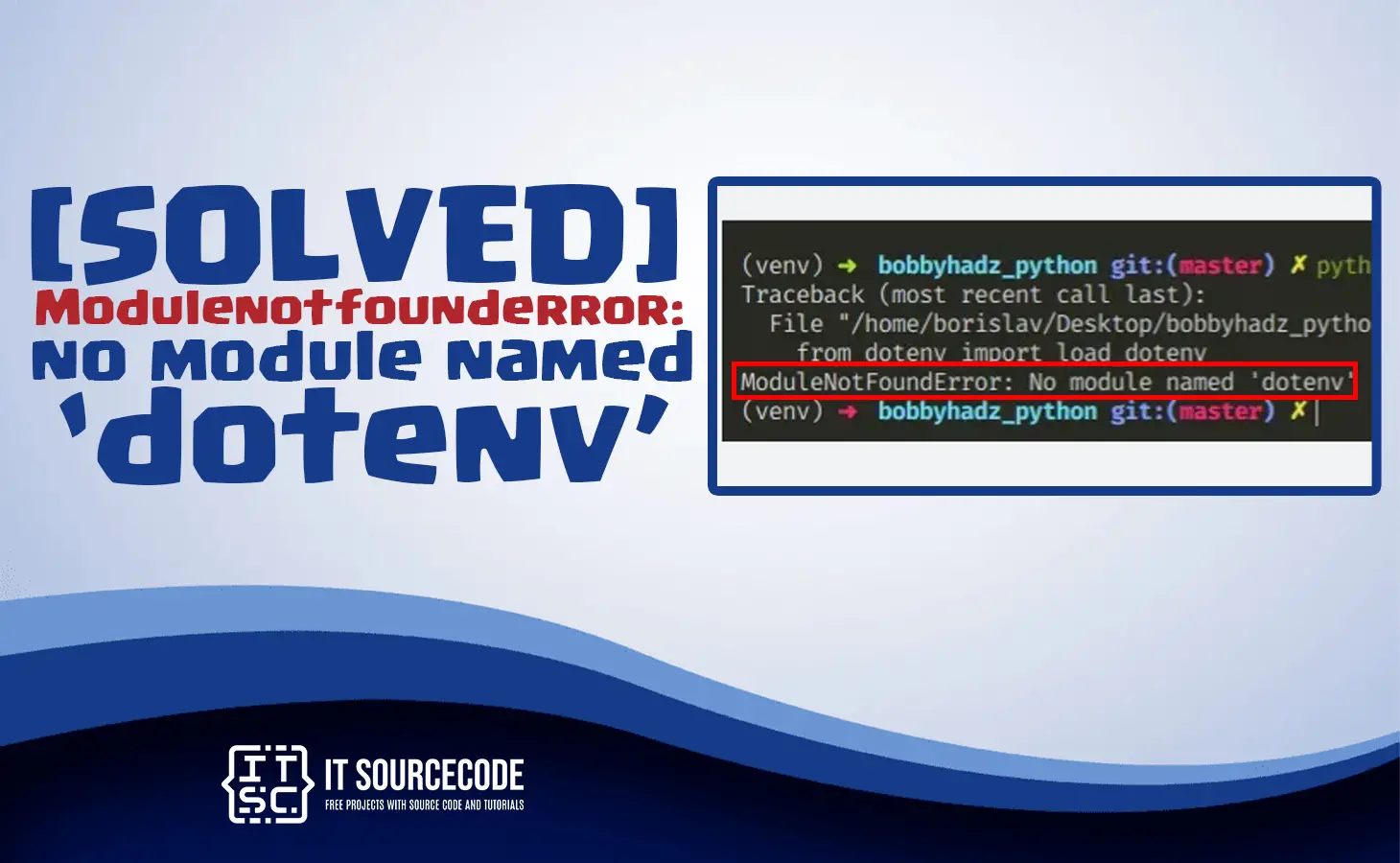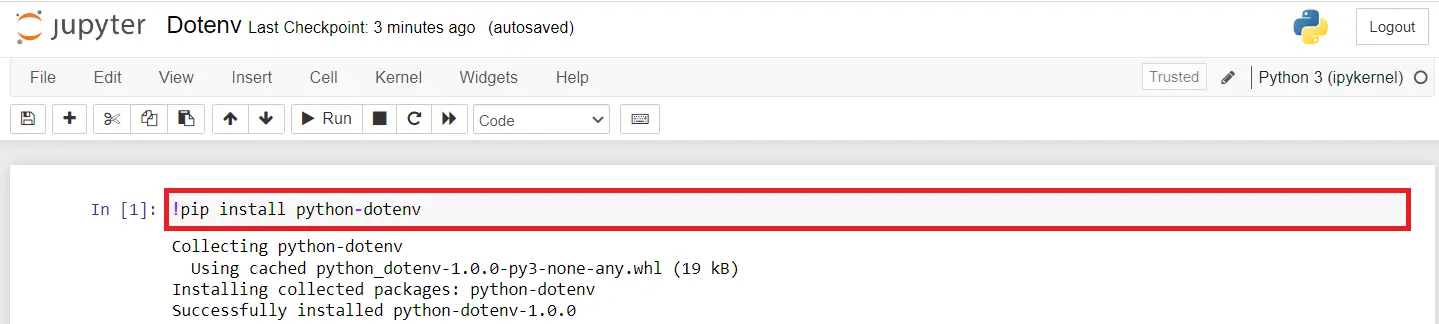In this tutorial, we will discuss the solutions to solve the problem error Modulenotfounderror: no module named ‘dotenv’.
Which is encountered by several programmers in python language.
Why the error no module named dotenv occurs?
The “no module named dotenv” error usually occurs because when the “dotenv” package is not installed or the Python interpreter cannot find it in the python library.
The “dotenv” package allows you to load environment variables from a file called “.env” in your project’s root directory.
Also, you may read or visit the other solved tutorial error below:
What are cause of the error no module named dotenv occurs?
The error message “no module named dotenv” usually occurs if you are trying to import and use the “dotenv” package/module in your Python code.
Yet the Python interpreter cannot find it in the python library.
Here are some reasons for the causes of error:
- The dotenv package/module is not installed.
- The package is installed in a different environment.
- The package name is wrong spelling.
- The package is not in the correct directory.
- There is a conflict with other package versions.
- You installed the dotenv successfully yet it is installed in an incorrect PYTHONPATH environment variable.
How to solve the error Modulenotfounderror: no module named ‘dotenv’?
Time needed: 3 minutes
Here are the solutions to solve the error no module named ‘dotenv’ in different platform.
- Solution 1: Install the dotenv package
The first solution is to install the ‘dotenv‘ package using pip, the package installer for Python.
In your project folder root directory.
Open a terminal window or command prompt(CMD) and run the following command.
Step 1: pip install python-dotenv
After you run the command it will download and install the ‘dotenv’ package in your Python environment.
Step 2: Check the Python environment
When you are using a virtual environment or different Python environments.
Make sure that you have activated the correct environment before running your Python code.
To activate a virtual environment, use the command
For Windows:
.\venv\Scripts\activate
For Linux/Mac Operating System:
source <venv>/bin/activate
Where <venv> is the name of your virtual environment.
Step 3: Check the package name
You can double-check when you are importing the ‘dotenv’ package with the correct name.
The correct name is ‘dotenv’, not ‘python-dotenv’ or anything else.
Step 4: Check the package location
Make sure that the ‘dotenv’ package is located in the correct directory where Python interpreter is able to find it in python library.
You can use the commandpip show dotenvto check the package location.
If it is not in the expected directory, try adding the directory where the package is located to the Python path using sys.path.append() .
Step 5: Check for conflicts with other packages
Also it is possible that the ‘dotenv’ package has dependencies that are not installed or have a conflict with the versions.
You can try updating or reinstalling the package, or checking for and resolving any version conflicts.
You can also try using a package manager like conda to manage your dependencies. - Solution 2: Solution install dotenv module in Python3
Here is the following command to run the dotenv module in Python3.
In your project folder root directory.
Open a terminal windows or command prompt(CMD) and run the following command.
pip3 install python-dotenv
After you run the command it will download and install the ‘dotenv’ package in your Python3 environment.
- Solution 3: Solution install dotenv module in Python Server side
When you are getting an error in server-side.
Here is the following command to install the dotenv module in Python Server side:py -m pip install python-dotenv
After you run the command it will download and install the ‘dotenv’ package in your Python server environment.
- Solution 4: Solution install dotenv module in Anaconda
When you are getting an error in Anaconda.
Here is the following command to install the dotenv module in Anaconda:conda install -c conda-forge python-dotenv
After you run the command it will download and install the ‘dotenv’ package in your Anaconda Environment. - Solution 5: Solution install dotenv module in Jupyter Notebook
When you are getting an error in installing the dotenv in Jupyter Notebook.
Here is the following command to install the dotenv module in Jupyter Notebook:!pip install python-dotenv
After you run the command it will download and install the ‘dotenv’ package in your Jupyter notebook.
- Solution 6: Solution install dotenv module in Ubuntu
When you are getting an error in installing the dotenv in Ubuntu.
Here is the following command to install the dotenv module in Ubuntu:sudo apt install python-dotenv
Conclusion
In conclusion of this tutorial, we provide the best solutions to solve the error Modulenotfounderror: no module named dotenv in different platforms such as Windows, Linux and MacOS.