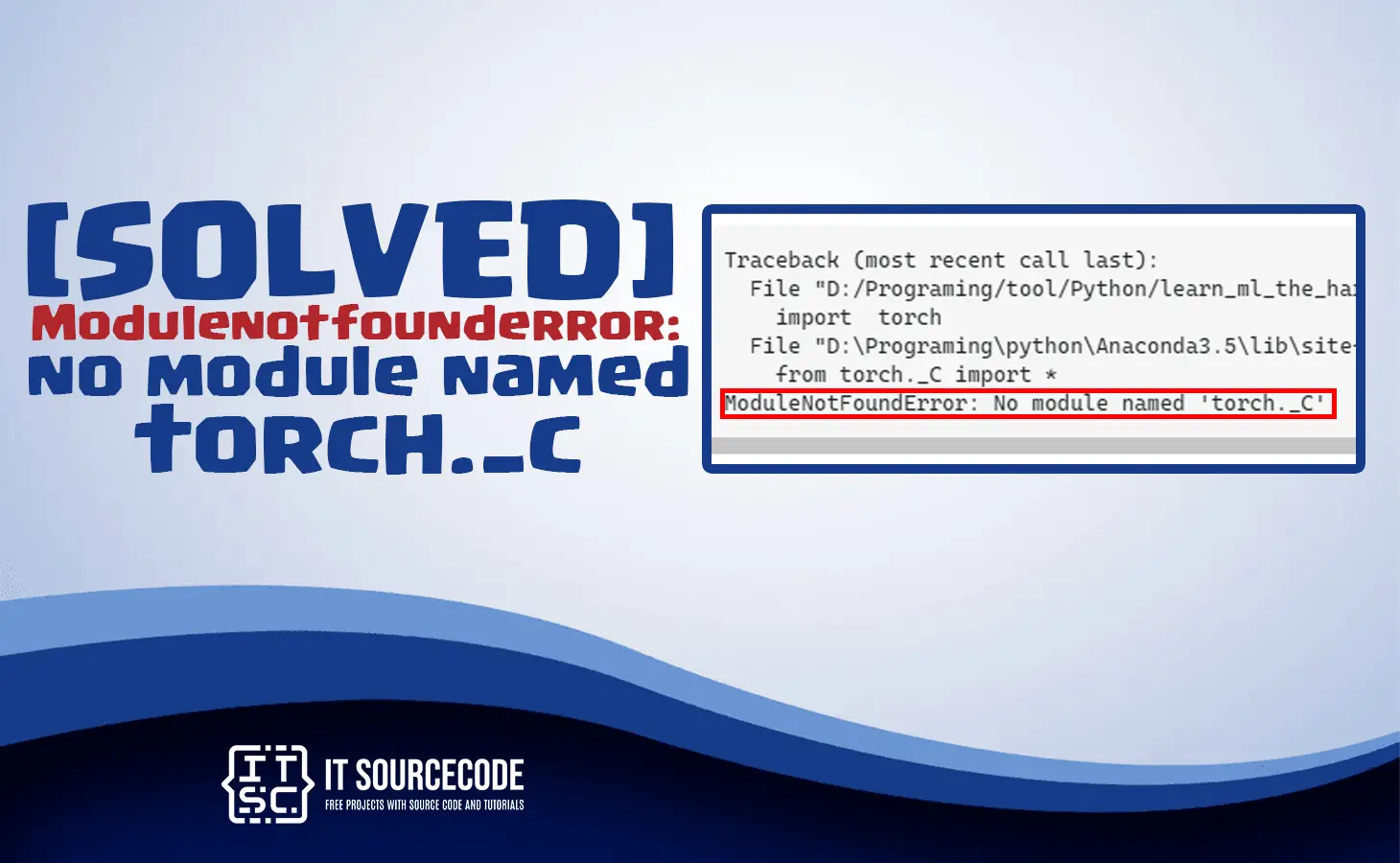The modulenotfounderror: no module named ‘torch._c’ is an error that usually occurs when you are working with PyTorch.
In this article, we are going to help you to understand this error modulenotfounderror no module named torch.
Aside from that, we will explain what this error means, why does it occur, and how you are going to fix it.
We prepared a comprehensive guide so that it won’t be hard for you to resolve the error.
What is the modulenotfounderror: no module named ‘torch._c’?
ModuleNotFoundError: No module named 'torch._C'The modulenotfounderror: no module named ‘torch._c’ is an error message that says the module you are trying to import is unable to be found.
That is why it keeps bothering you to fix the error modulenotfounderror no module named torch, so that you can run your program smoothly.
In addition to that, this error happens when the PyTorch module is not installed or it is not configured properly in your environment.
This module “torch._C” is used by PyTorch for high-performance computations on CUDA-enabled GPUs.
What are the cause modulenotfounderror: no module named ‘torch._c’ error?
1. Incorrect installation of PyTorch
When PyTorch is not installed correctly or is installed in a different environment, this error can occur.
2. Conflicting versions
When you install multiple versions of PyTorch on the system, there will be conflicts between them, and the result is an error.
3. Missing dependencies
PyTorch is dependent on other packages, and if ever any of these dependencies are not installed correctly or are missing as a result, the ‘torch._c’ module cannot be found.
How to fix modulenotfounderror: no module named ‘torch._c'” error?
Time needed: 2 minutes
Here are the effective solutions for modulenotfounderror: no module named ‘torch.’
Open your command prompt (Windows) or terminal (MacOS or Linux).
Then, execute the following command:
- Reinstall PyTorch
It is the simplest yet easiest solution to fix the error. It is to reinstall PyTorch.
There are times that the ‘_c’ module is corrupted during installation or may not be installed properly, which causes the error.
Execute the following command to reinstall the module:
To uninstall:
→ pip uninstall torch
To reinstall:
→ pip install torch - Update PyTorch
Sometimes errors cannot be resolved because we just need to upgrade it.
To do that, just follow the following commands:
You can simply check first the current version of PyTorch:
→ pip show torch
Then, if the result of PyTorch version is outdated, you need to update PyTorch:
→ pip install –upgrade torch
When the above solutions do not resolve the error, you can use the following commands:
- You have to install Anaconda.
- After installing, open a command prompt.
- Execute this command: conda install pytorch -c pytorch
- Then, pip3 install torchvision.
After that, you need to go on PyCharm.
- Create a project and don’t forget to set the Project Interpreter into Anaconda like this: (path: \Anaconda.x.x\python.exe ).
- After that, go to the Run settings and select “Run.”
- Then, go to Edit Configurations, select the project default interpreter, and apply.
Then that’s it; you’re done.
Things that you should remember
- You have to check if PyTorch is installed correctly.
- Check if it is in the correct environment path.
- Make sure that there are no conflicts between other versions of PyTorch that you have installed.
- Ensure the required dependencies are installed correctly.
- In case the error still exists, reinstalling PyTorch or updating it to the latest version are your best options.
Conclusion
By following the commands that this article already provided, it will definitely resolve the error modulenotfounderror: no module named ‘torch._c’ immediately.
We also have solutions if you encounter an error like “modulenotfounderror no module named ‘numpy’ jupyter.”
Thank you very much for reading until the end of this article.