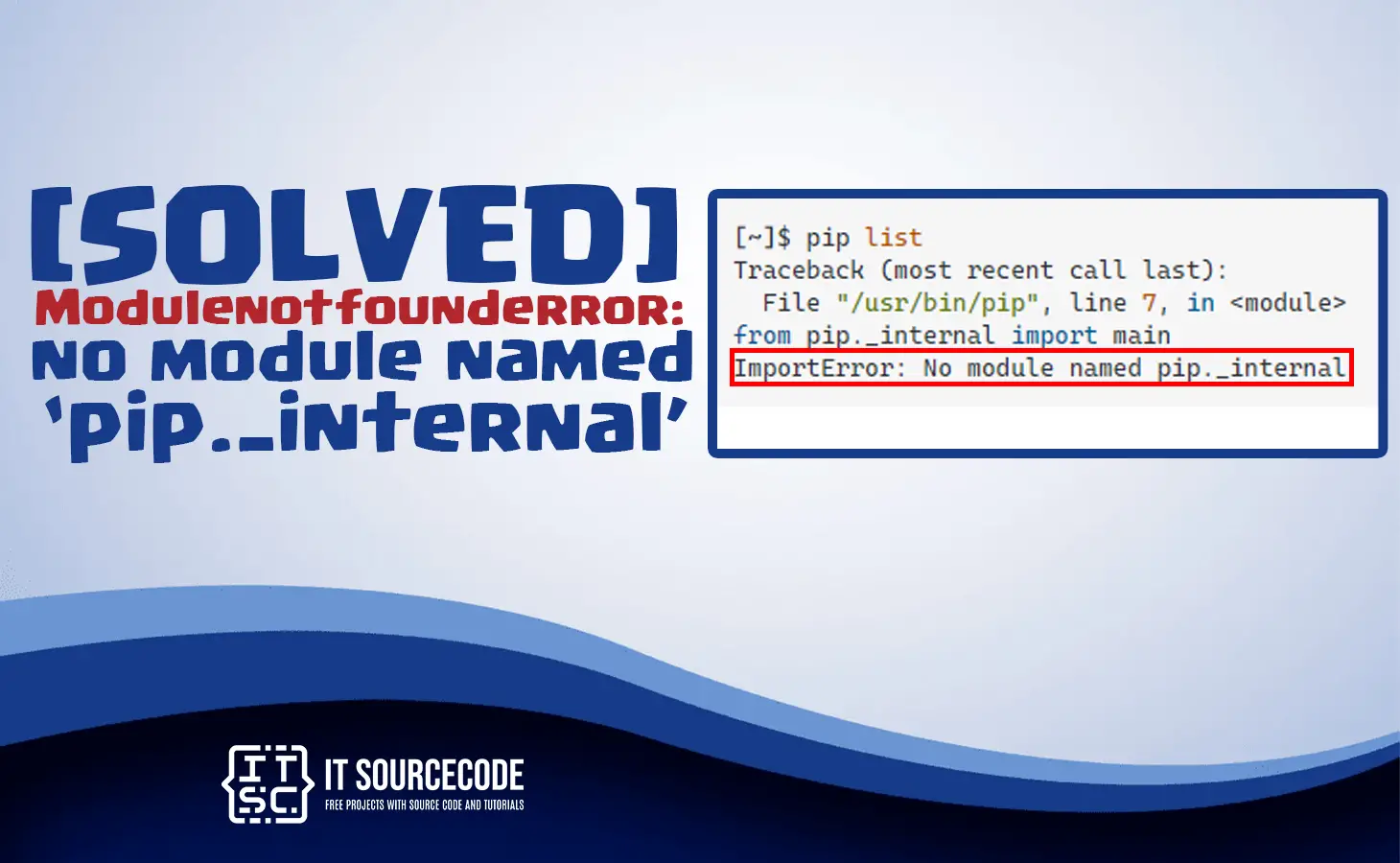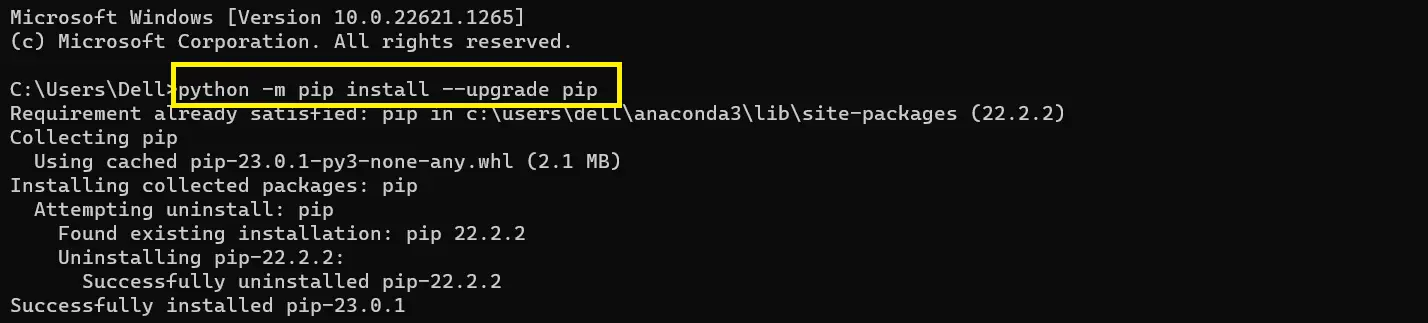In this tutorial, we will learn the solutions to resolve the error modulenotfounderror no module named pip _internal.
Also, read the other solved error: Modulenotfounderror: no module named ‘boto3’ [SOLVED]
Why the error no module named pip._internal occurs?
The “No module named ‘pip._internal'” error usually occurs because if the version of pip installed on your system is out of date or it is corrupted.
However, this error could also occur if pip is not installed on your system.
Pip is a package installer for Python packages and it is bundled with Python 2.7.9+ and Python 3.4+.
Alternatively, if you are using an older version of Python, you may need to install the pip manually on your computer.
How to solve the modulenotfounderror: no module named ‘pip._internal’?
Time needed: 2 minutes
To solve the “no module named pip _internal” error, you can try the following steps:
- Step 1: Upgrade pip
Run the following command to upgrade pip to the latest version:
python -m pip install --upgrade pip
When you run the command above it will upgrade your pip into the latest version.
- Step 2: Reinstall pip
Run the following command to uninstall pip and then reinstall it:
python -m pip uninstall pip
When you run the command above it will uninstall or remove the pip you installed.
- Step 3: Install pip
When you do not have pip installed on your system, you can install it using the following command:
python -m ensurepip --default-pip
When you run the command above it will install the pip package.
- Step 4: Check your system’s path
Make sure that the Python and pip installation directories are added to your system’s PATH variable.
You can check this through running the commandecho $PATH(for Linux and macOS) orecho %PATH%(for Windows) in your terminal windows or command prompt(CMD).
When your Python path is not included, you can add it manually.
For Windows:
Conclusion
In conclusion, I hope this tutorial can help you to solve the error Modulenotfounderror: no module named pip._internal.