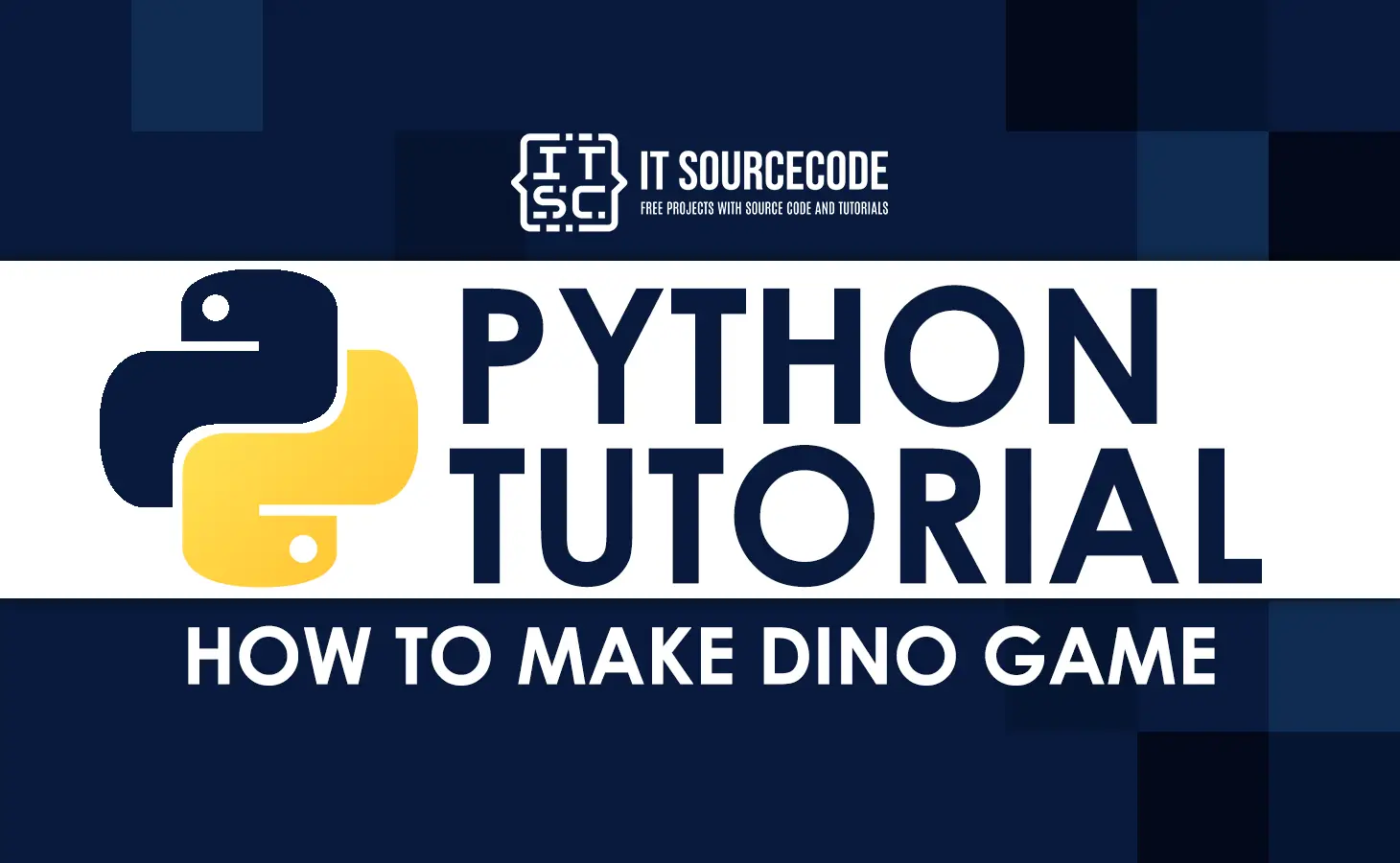In this tutorial, I want to discuss How To Make Dino Game In Python Using PyGame, which we can learn with the help of Python Source Code.
What is Dino Game?
The Dino Game in Python is a browser game created by Google and built into the Google Chrome web browser.
The player guides a pixelated Tyrannosaurus rex across a side-scrolling landscape, avoiding obstacles to get a higher score. Members of the Chrome UX team made the game in 2014.
Steps On How To Make Dino Game In Python Using PyGame
These are the steps on How To Make Dino Game In Python Using PyGame:
Step 1: Import Libraries
First, import all the required libraries for the game functionalities.
import os
import sys
import pygame
import random
from pygame import *Step 2: Create a Screen Display
Next, we will create a screen display for the game.
pygame.init()
screen_size_display = (width_screen, height_screen) = (600, 150)
FPS = 60
gravity = 0.6
black_color = (0,0,0)
white_color = (255,255,255)
bg_color = (235, 235, 235)
highest_scores = 0
screen_layout_display = pygame.display.set_mode(screen_size_display)
time_clock = pygame.time.Clock()
pygame.display.set_caption("Dino Run ")Step 3: Add Sound
Next, let’s add sound to the game.
jump_sound = pygame.mixer.Sound('resources/jump.wav')
die_sound = pygame.mixer.Sound('resources/die.wav')
checkPoint_sound = pygame.mixer.Sound('resources/checkPoint.wav')You Can Download Here The Sound:
Step 4: Create A load_image Module
Next, we will create a load_image module and copy the code given below.
def load_image(
name,
sx=-1,
sy=-1,
colorkey=None,
):
fullname = os.path.join('resources', name)
img = pygame.image.load(fullname)
img = img.convert()
if colorkey is not None:
if colorkey == -1:
colorkey = img.get_at((0, 0))
img.set_colorkey(colorkey, RLEACCEL)
if sx != -1 or sy != -1:
img = pygame.transform.scale(img, (sx, sy))
return (img, img.get_rect())Step 5: Create a load_sprite_sheet Module
Next, we will create a load_sprite_sheet module and copy the code given below.
def load_sprite_sheet(
s_name,
namex,
namey,
scx = -1,
scy = -1,
c_key = None,
):
fullname = os.path.join('resources', s_name)
sh = pygame.image.load(fullname)
sh = sh.convert()
sh_rect = sh.get_rect()
sprites = []
sx = sh_rect.width/ namex
sy = sh_rect.height/ namey
for i in range(0, namey):
for j in range(0, namex):
rect = pygame.Rect((j*sx,i*sy,sx,sy))
img = pygame.Surface(rect.size)
img = img.convert()
img.blit(sh,(0,0),rect)
if c_key is not None:
if c_key == -1:
c_key = img.get_at((0, 0))
img.set_colorkey(c_key, RLEACCEL)
if scx != -1 or scy != -1:
img = pygame.transform.scale(img, (scx, scy))
sprites.append(img)
sprite_rect = sprites[0].get_rect()
return sprites,sprite_rectStep 6: Create A game_over_display_message Module
Next, we will create a game_over_display_message module and copy the code given.
def gameover_display_message(rbtn_image, gmo_image):
rbtn_rect = rbtn_image.get_rect()
rbtn_rect.centerx = width_screen / 2
rbtn_rect.top = height_screen * 0.52
gmo_rect = gmo_image.get_rect()
gmo_rect.centerx = width_screen / 2
gmo_rect.centery = height_screen * 0.35
screen_layout_display.blit(rbtn_image, rbtn_rect)
screen_layout_display.blit(gmo_image, gmo_rect)Step 7: Create A extractDigits Module
Next, we will create extractDigits Module and copy the code given below.
def extractDigits(num):
if num > -1:
d = []
i = 0
while(num / 10 != 0):
d.append(num % 10)
num = int(num / 10)
d.append(num % 10)
for i in range(len(d),5):
d.append(0)
d.reverse()
return dStep 8: Create a Dino Class
Next, we will create a dino class and copy the code given below.
class Dino():
def __init__(self, sx=-1, sy=-1):
self.imgs, self.rect = load_sprite_sheet('dino.png', 5, 1, sx, sy, -1)
self.imgs1, self.rect1 = load_sprite_sheet('dino_ducking.png', 2, 1, 59, sy, -1)
self.rect.bottom = int(0.98 * height_screen)
self.rect.left = width_screen / 15
self.image = self.imgs[0]
self.index = 0
self.counter = 0
self.score = 0
self.jumping = False
self.dead = False
self.ducking = False
self.blinking = False
self.movement = [0,0]
self.jumpSpeed = 11.5
self.stand_position_width = self.rect.width
self.duck_position_width = self.rect1.width
def draw(self):
screen_layout_display.blit(self.image, self.rect)
def checkbounds(self):
if self.rect.bottom > int(0.98 * height_screen):
self.rect.bottom = int(0.98 * height_screen)
self.jumping = False
def update(self):
if self.jumping:
self.movement[1] = self.movement[1] + gravity
if self.jumping:
self.index = 0
elif self.blinking:
if self.index == 0:
if self.counter % 400 == 399:
self.index = (self.index + 1)%2
else:
if self.counter % 20 == 19:
self.index = (self.index + 1)%2
elif self.ducking:
if self.counter % 5 == 0:
self.index = (self.index + 1)%2
else:
if self.counter % 5 == 0:
self.index = (self.index + 1)%2 + 2
if self.dead:
self.index = 4
if not self.ducking:
self.image = self.imgs[self.index]
self.rect.width = self.stand_position_width
else:
self.image = self.imgs1[(self.index) % 2]
self.rect.width = self.duck_position_width
self.rect = self.rect.move(self.movement)
self.checkbounds()
if not self.dead and self.counter % 7 == 6 and self.blinking == False:
self.score += 1
if self.score % 100 == 0 and self.score != 0:
if pygame.mixer.get_init() != None:
checkPoint_sound.play()
self.counter = (self.counter + 1)
Step 9: Create A Cactus Class
Next, we will create a cactus class and copy the code given below.
class Cactus(pygame.sprite.Sprite):
def __init__(self, speed=5, sx=-1, sy=-1):
pygame.sprite.Sprite.__init__(self,self.containers)
self.imgs, self.rect = load_sprite_sheet('cactus-small.png', 3, 1, sx, sy, -1)
self.rect.bottom = int(0.98 * height_screen)
self.rect.left = width_screen + self.rect.width
self.image = self.imgs[random.randrange(0, 3)]
self.movement = [-1*speed,0]
def draw(self):
screen_layout_display.blit(self.image, self.rect)
def update(self):
self.rect = self.rect.move(self.movement)
if self.rect.right < 0:
self.kill()Step 10: Create A Birds Class
Next, we will create a birds class and copy the code given below.
class birds(pygame.sprite.Sprite):
def __init__(self, speed=5, sx=-1, sy=-1):
pygame.sprite.Sprite.__init__(self,self.containers)
self.imgs, self.rect = load_sprite_sheet('birds.png', 2, 1, sx, sy, -1)
self.birds_height = [height_screen * 0.82, height_screen * 0.75, height_screen * 0.60]
self.rect.centery = self.birds_height[random.randrange(0, 3)]
self.rect.left = width_screen + self.rect.width
self.image = self.imgs[0]
self.movement = [-1*speed,0]
self.index = 0
self.counter = 0
def draw(self):
screen_layout_display.blit(self.image, self.rect)
def update(self):
if self.counter % 10 == 0:
self.index = (self.index+1)%2
self.image = self.imgs[self.index]
self.rect = self.rect.move(self.movement)
self.counter = (self.counter + 1)
if self.rect.right < 0:
self.kill()Step 11: Create Ground Class
Next, we will create a ground class and copy the code given below.
class Ground():
def __init__(self,speed=-5):
self.image,self.rect = load_image('ground.png',-1,-1,-1)
self.image1,self.rect1 = load_image('ground.png',-1,-1,-1)
self.rect.bottom = height_screen
self.rect1.bottom = height_screen
self.rect1.left = self.rect.right
self.speed = speed
def draw(self):
screen_layout_display.blit(self.image, self.rect)
screen_layout_display.blit(self.image1, self.rect1)
def update(self):
self.rect.left += self.speed
self.rect1.left += self.speed
if self.rect.right < 0:
self.rect.left = self.rect1.right
if self.rect1.right < 0:
self.rect1.left = self.rect.rightStep 12: Create A Cloud Class
Next, we will create a cloud class module and copy the code given below.
class Cloud(pygame.sprite.Sprite):
def __init__(self,x,y):
pygame.sprite.Sprite.__init__(self,self.containers)
self.image,self.rect = load_image('cloud.png',int(90*30/42),30,-1)
self.speed = 1
self.rect.left = x
self.rect.top = y
self.movement = [-1*self.speed,0]
def draw(self):
screen_layout_display.blit(self.image, self.rect)
def update(self):
self.rect = self.rect.move(self.movement)
if self.rect.right < 0:
self.kill()Step 13: Create A Scoreboard Class
Next, we will create a scoreboard class and copy the code given below.
class Scoreboard():
def __init__(self,x=-1,y=-1):
self.score = 0
self.scre_img, self.screrect = load_sprite_sheet('numbers.png', 12, 1, 11, int(11 * 6 / 5), -1)
self.image = pygame.Surface((55,int(11*6/5)))
self.rect = self.image.get_rect()
if x == -1:
self.rect.left = width_screen * 0.89
else:
self.rect.left = x
if y == -1:
self.rect.top = height_screen * 0.1
else:
self.rect.top = y
def draw(self):
screen_layout_display.blit(self.image, self.rect)
def update(self,score):
score_digits = extractDigits(score)
self.image.fill(bg_color)
for s in score_digits:
self.image.blit(self.scre_img[s], self.screrect)
self.screrect.left += self.screrect.width
self.screrect.left = 0Step 14: Create A introduction_screen Module
Next, we will create an introduction_screen module and copy the code given below.
def introduction_screen():
ado_dino = Dino(44,47)
ado_dino.blinking = True
starting_game = False
t_ground,t_ground_rect = load_sprite_sheet('ground.png',15,1,-1,-1,-1)
t_ground_rect.left = width_screen / 20
t_ground_rect.bottom = height_screen
logo,l_rect = load_image('logo.png',300,140,-1)
l_rect.centerx = width_screen * 0.6
l_rect.centery = height_screen * 0.6
while not starting_game:
if pygame.display.get_surface() == None:
print("Couldn't load display surface")
return True
else:
for event in pygame.event.get():
if event.type == pygame.QUIT:
return True
if event.type == pygame.KEYDOWN:
if event.key == pygame.K_SPACE or event.key == pygame.K_UP:
ado_dino.jumping = True
ado_dino.blinking = False
ado_dino.movement[1] = -1*ado_dino.jumpSpeed
ado_dino.update()
if pygame.display.get_surface() != None:
screen_layout_display.fill(bg_color)
screen_layout_display.blit(t_ground[0], t_ground_rect)
if ado_dino.blinking:
screen_layout_display.blit(logo, l_rect)
ado_dino.draw()
pygame.display.update()
time_clock.tick(FPS)
if ado_dino.jumping == False and ado_dino.blinking == False:
starting_game = TrueStep 15: Create A gameplay Module
Last, we will create a gameplay() module and copy the code given below.
def gameplay():
global highest_scores
gp = 4
s_Menu = False
g_Over = False
g_exit = False
gamer_Dino = Dino(44,47)
new_grnd = Ground(-1*gp)
score_boards = Scoreboard()
highScore = Scoreboard(width_screen * 0.78)
counter = 0
cactusan = pygame.sprite.Group()
smallBird = pygame.sprite.Group()
skyClouds = pygame.sprite.Group()
last_end_obs = pygame.sprite.Group()
Cactus.containers = cactusan
birds.containers = smallBird
Cloud.containers = skyClouds
rbtn_image,rbtn_rect = load_image('replay_button.png',35,31,-1)
gmo_image,gmo_rect = load_image('game_over.png',190,11,-1)
t_images,t_rect = load_sprite_sheet('numbers.png',12,1,11,int(11*6/5),-1)
ado_image = pygame.Surface((22,int(11*6/5)))
ado_rect = ado_image.get_rect()
ado_image.fill(bg_color)
ado_image.blit(t_images[10],t_rect)
t_rect.left += t_rect.width
ado_image.blit(t_images[11],t_rect)
ado_rect.top = height_screen * 0.1
ado_rect.left = width_screen * 0.73
while not g_exit:
while s_Menu:
pass
while not g_Over:
if pygame.display.get_surface() == None:
print("Couldn't load display surface")
g_exit = True
g_Over = True
else:
for event in pygame.event.get():
if event.type == pygame.QUIT:
g_exit = True
g_Over = True
if event.type == pygame.KEYDOWN:
if event.key == pygame.K_SPACE:
if gamer_Dino.rect.bottom == int(0.98 * height_screen):
gamer_Dino.jumping = True
if pygame.mixer.get_init() != None:
jump_sound.play()
gamer_Dino.movement[1] = -1*gamer_Dino.jumpSpeed
if event.key == pygame.K_DOWN:
if not (gamer_Dino.jumping and gamer_Dino.dead):
gamer_Dino.ducking = True
if event.type == pygame.KEYUP:
if event.key == pygame.K_DOWN:
gamer_Dino.ducking = False
for c in cactusan:
c.movement[0] = -1*gp
if pygame.sprite.collide_mask(gamer_Dino,c):
gamer_Dino.dead = True
if pygame.mixer.get_init() != None:
die_sound.play()
for p in smallBird:
p.movement[0] = -1*gp
if pygame.sprite.collide_mask(gamer_Dino,p):
gamer_Dino.dead = True
if pygame.mixer.get_init() != None:
die_sound.play()
if len(cactusan) < 2:
if len(cactusan) == 0:
last_end_obs.empty()
last_end_obs.add(Cactus(gp,40,40))
else:
for l in last_end_obs:
if l.rect.right < width_screen*0.7 and random.randrange(0, 50) == 10:
last_end_obs.empty()
last_end_obs.add(Cactus(gp, 40, 40))
if len(smallBird) == 0 and random.randrange(0,200) == 10 and counter > 500:
for l in last_end_obs:
if l.rect.right < width_screen*0.8:
last_end_obs.empty()
last_end_obs.add(birds(gp, 46, 40))
if len(skyClouds) < 5 and random.randrange(0,300) == 10:
Cloud(width_screen, random.randrange(height_screen / 5, height_screen / 2))
gamer_Dino.update()
cactusan.update()
smallBird.update()
skyClouds.update()
new_grnd.update()
score_boards.update(gamer_Dino.score)
highScore.update(highest_scores)
if pygame.display.get_surface() != None:
screen_layout_display.fill(bg_color)
new_grnd.draw()
skyClouds.draw(screen_layout_display)
score_boards.draw()
if highest_scores != 0:
highScore.draw()
screen_layout_display.blit(ado_image, ado_rect)
cactusan.draw(screen_layout_display)
smallBird.draw(screen_layout_display)
gamer_Dino.draw()
pygame.display.update()
time_clock.tick(FPS)
if gamer_Dino.dead:
g_Over = True
if gamer_Dino.score > highest_scores:
highest_scores = gamer_Dino.score
if counter%700 == 699:
new_grnd.speed -= 1
gp += 1
counter = (counter + 1)
if g_exit:
break
while g_Over:
if pygame.display.get_surface() == None:
print("Couldn't load display surface")
g_exit = True
g_Over = False
else:
for event in pygame.event.get():
if event.type == pygame.QUIT:
g_exit = True
g_Over = False
if event.type == pygame.KEYDOWN:
if event.key == pygame.K_ESCAPE:
g_exit = True
g_Over = False
if event.key == pygame.K_RETURN or event.key == pygame.K_SPACE:
g_Over = False
gameplay()
highScore.update(highest_scores)
if pygame.display.get_surface() != None:
gameover_display_message(rbtn_image, gmo_image)
if highest_scores != 0:
highScore.draw()
screen_layout_display.blit(ado_image, ado_rect)
pygame.display.update()
time_clock.tick(FPS)
pygame.quit()
quit()
def main():
isGameQuit = introduction_screen()
if not isGameQuit:
gameplay()
main()Download Full Source Code
You can visit this site to download the full source code of Dino Game for free.
Conclusion
We have completely discussed a step-by-step process on How To Make Dino Game In Python, which we learned with the help of source codes. I hope this PyGame Tutorial will help you a lot.