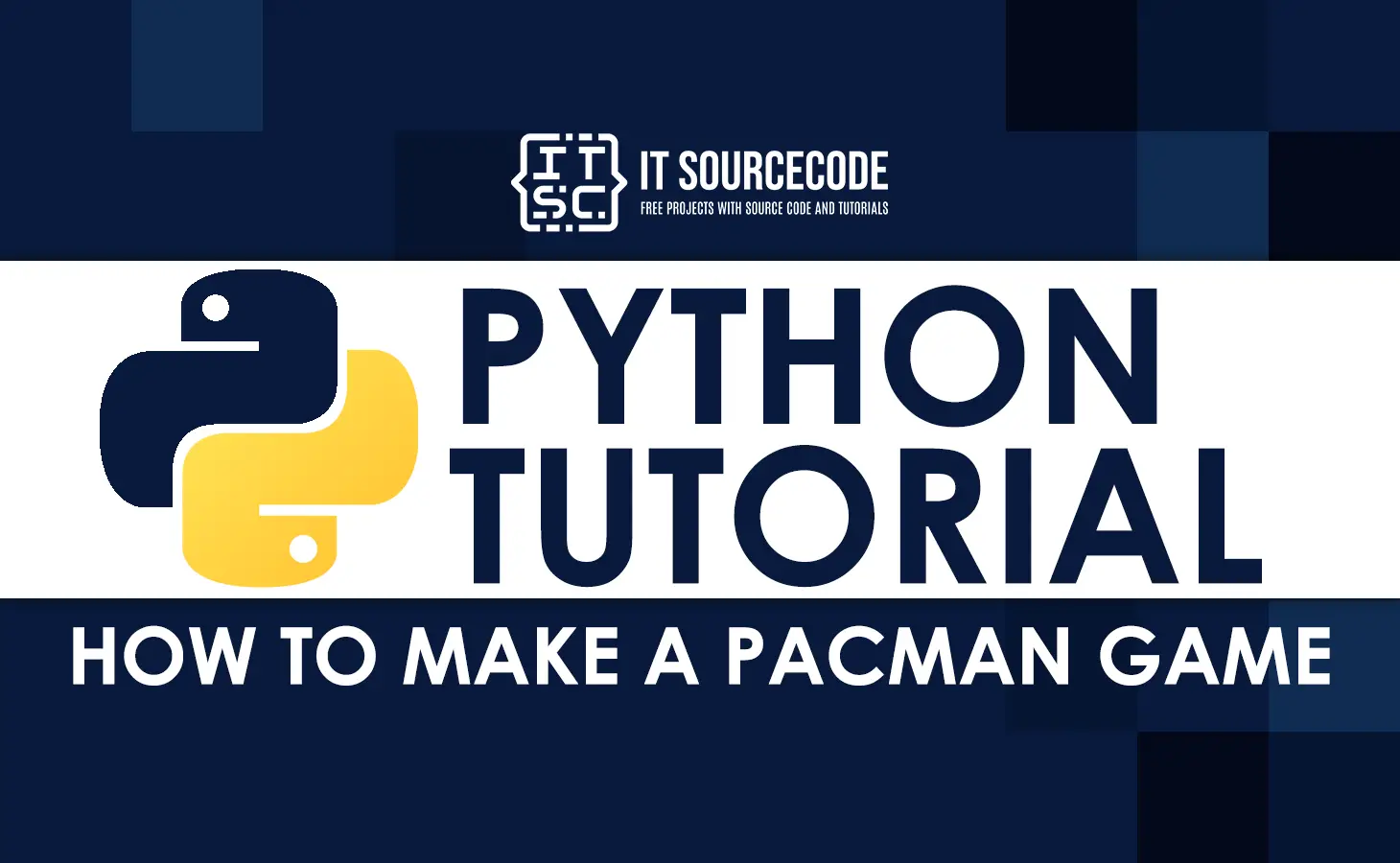In this tutorial, we will discuss How To Make A Pacman Game In Python using PyGame, which you can learn with the help of examples.
What is Pacman Game In Python?
Pacman Game In Python is an action maze chase video game developed in python programming using pygame in which the player guides the game’s namesake through a maze.
The goal of the game is for Pac-Man to eat all of the dots in the maze while avoiding the red ghosts who are after him.
How To Make A Pacman Game In Python Using PyGame?
This Pacman game code has different classes:
- enemies.py
- player.py
- game.py
- main.py
Here’s the step-by-step guide on how to create a Pacman game:
Step 1: Create enemies.py File
First, we will create a file for the enemies and name it as enemies.py.
import pygame
import random
SCREEN_WIDTH = 800
SCREEN_HEIGHT = 576
# Define some colors
BLACK = (0,0,0)
WHITE = (255,255,255)
BLUE = (0,0,255)
GREEN = (0,255,0)
RED = (255,0,0)
class Block(pygame.sprite.Sprite):
def __init__(self,x,y,color,width,height):
# Call the parent class (Sprite) constructor
pygame.sprite.Sprite.__init__(self)
# Set the background color and set it to be transparent
self.image = pygame.Surface([width,height])
self.image.fill(color)
self.rect = self.image.get_rect()
self.rect.topleft = (x,y)
class Ellipse(pygame.sprite.Sprite):
def __init__(self,x,y,color,width,height):
# Call the parent class (Sprite) constructor
pygame.sprite.Sprite.__init__(self)
# Set the background color and set it to be transparent
self.image = pygame.Surface([width,height])
self.image.fill(BLACK)
self.image.set_colorkey(BLACK)
# Draw the ellipse
pygame.draw.ellipse(self.image,color,[0,0,width,height])
self.rect = self.image.get_rect()
self.rect.topleft = (x,y)
class Slime(pygame.sprite.Sprite):
def __init__(self,x,y,change_x,change_y):
# Call the parent class (Sprite) constructor
pygame.sprite.Sprite.__init__(self)
# Set the direction of the slime
self.change_x = change_x
self.change_y = change_y
# Load image
self.image = pygame.image.load("slime.png").convert_alpha()
self.rect = self.image.get_rect()
self.rect.topleft = (x,y)
def update(self,horizontal_blocks,vertical_blocks):
self.rect.x += self.change_x
self.rect.y += self.change_y
if self.rect.right < 0:
self.rect.left = SCREEN_WIDTH
elif self.rect.left > SCREEN_WIDTH:
self.rect.right = 0
if self.rect.bottom < 0:
self.rect.top = SCREEN_HEIGHT
elif self.rect.top > SCREEN_HEIGHT:
self.rect.bottom = 0
if self.rect.topleft in self.get_intersection_position():
direction = random.choice(("left","right","up","down"))
if direction == "left" and self.change_x == 0:
self.change_x = -2
self.change_y = 0
elif direction == "right" and self.change_x == 0:
self.change_x = 2
self.change_y = 0
elif direction == "up" and self.change_y == 0:
self.change_x = 0
self.change_y = -2
elif direction == "down" and self.change_y == 0:
self.change_x = 0
self.change_y = 2
def get_intersection_position(self):
items = []
for i,row in enumerate(enviroment()):
for j,item in enumerate(row):
if item == 3:
items.append((j*32,i*32))
return items
def enviroment():
grid = ((0,2,0,0,0,0,0,0,0,2,0,0,0,0,0,0,0,2,0,0,0,0,0,2,0),
(0,2,0,0,0,0,0,0,0,2,0,0,0,0,0,0,0,2,0,0,0,0,0,2,0),
(1,3,1,1,1,1,1,1,1,3,1,1,1,1,1,1,1,3,1,1,1,1,1,3,1),
(0,2,0,0,0,0,0,0,0,2,0,0,0,0,0,0,0,2,0,0,0,0,0,2,0),
(0,2,0,0,0,0,0,0,0,2,0,0,0,0,0,0,0,2,0,0,0,0,0,2,0),
(0,2,0,0,0,0,0,0,0,2,0,0,0,0,0,0,0,2,0,0,0,0,0,2,0),
(1,3,1,1,1,1,1,1,1,3,1,1,1,1,1,1,1,3,1,1,1,1,1,3,1),
(0,2,0,0,0,0,0,0,0,2,0,0,0,0,0,0,0,2,0,0,0,0,0,2,0),
(0,2,0,0,0,0,0,0,0,2,0,0,0,0,0,0,0,2,0,0,0,0,0,2,0),
(0,2,0,0,0,0,0,0,0,2,0,0,0,0,0,0,0,2,0,0,0,0,0,2,0),
(1,3,1,1,1,1,1,1,1,3,1,1,1,1,1,1,1,3,1,1,1,1,1,3,1),
(0,2,0,0,0,0,0,0,0,2,0,0,0,0,0,0,0,2,0,0,0,0,0,2,0),
(0,2,0,0,0,0,0,0,0,2,0,0,0,0,0,0,0,2,0,0,0,0,0,2,0),
(0,2,0,0,0,0,0,0,0,2,0,0,0,0,0,0,0,2,0,0,0,0,0,2,0),
(1,3,1,1,1,1,1,1,1,3,1,1,1,1,1,1,1,3,1,1,1,1,1,3,1),
(0,2,0,0,0,0,0,0,0,2,0,0,0,0,0,0,0,2,0,0,0,0,0,2,0),
(0,2,0,0,0,0,0,0,0,2,0,0,0,0,0,0,0,2,0,0,0,0,0,2,0),
(0,2,0,0,0,0,0,0,0,2,0,0,0,0,0,0,0,2,0,0,0,0,0,2,0))
return grid
def draw_enviroment(screen):
for i,row in enumerate(enviroment()):
for j,item in enumerate(row):
if item == 1:
pygame.draw.line(screen, BLUE , [j*32, i*32], [j*32+32,i*32], 3)
pygame.draw.line(screen, BLUE , [j*32, i*32+32], [j*32+32,i*32+32], 3)
elif item == 2:
pygame.draw.line(screen, BLUE , [j*32, i*32], [j*32,i*32+32], 3)
pygame.draw.line(screen, BLUE , [j*32+32, i*32], [j*32+32,i*32+32], 3)
Step 2 : Create a player.py File
Next, we will create a file for the player and name it as player.py.
import pygame
SCREEN_WIDTH = 800
SCREEN_HEIGHT = 576
# Define some colors
BLACK = (0,0,0)
WHITE = (255,255,255)
class Player(pygame.sprite.Sprite):
change_x = 0
change_y = 0
explosion = False
game_over = False
def __init__(self,x,y,filename):
# Call the parent class (sprite) constructor
pygame.sprite.Sprite.__init__(self)
self.image = pygame.image.load(filename).convert()
self.image.set_colorkey(BLACK)
self.rect = self.image.get_rect()
self.rect.topleft = (x,y)
# Load image which will be for the animation
img = pygame.image.load("walk.png").convert()
# Create the animations objects
self.move_right_animation = Animation(img,32,32)
self.move_left_animation = Animation(pygame.transform.flip(img,True,False),32,32)
self.move_up_animation = Animation(pygame.transform.rotate(img,90),32,32)
self.move_down_animation = Animation(pygame.transform.rotate(img,270),32,32)
# Load explosion image
img = pygame.image.load("explosion.png").convert()
self.explosion_animation = Animation(img,30,30)
# Save the player image
self.player_image = pygame.image.load(filename).convert()
self.player_image.set_colorkey(BLACK)
def update(self,horizontal_blocks,vertical_blocks):
if not self.explosion:
if self.rect.right < 0:
self.rect.left = SCREEN_WIDTH
elif self.rect.left > SCREEN_WIDTH:
self.rect.right = 0
if self.rect.bottom < 0:
self.rect.top = SCREEN_HEIGHT
elif self.rect.top > SCREEN_HEIGHT:
self.rect.bottom = 0
self.rect.x += self.change_x
self.rect.y += self.change_y
# This will stop the user for go up or down when it is inside of the box
for block in pygame.sprite.spritecollide(self,horizontal_blocks,False):
self.rect.centery = block.rect.centery
self.change_y = 0
for block in pygame.sprite.spritecollide(self,vertical_blocks,False):
self.rect.centerx = block.rect.centerx
self.change_x = 0
# This will cause the animation to start
if self.change_x > 0:
self.move_right_animation.update(10)
self.image = self.move_right_animation.get_current_image()
elif self.change_x < 0:
self.move_left_animation.update(10)
self.image = self.move_left_animation.get_current_image()
if self.change_y > 0:
self.move_down_animation.update(10)
self.image = self.move_down_animation.get_current_image()
elif self.change_y < 0:
self.move_up_animation.update(10)
self.image = self.move_up_animation.get_current_image()
else:
if self.explosion_animation.index == self.explosion_animation.get_length() -1:
pygame.time.wait(500)
self.game_over = True
self.explosion_animation.update(12)
self.image = self.explosion_animation.get_current_image()
def move_right(self):
self.change_x = 3
def move_left(self):
self.change_x = -3
def move_up(self):
self.change_y = -3
def move_down(self):
self.change_y = 3
def stop_move_right(self):
if self.change_x != 0:
self.image = self.player_image
self.change_x = 0
def stop_move_left(self):
if self.change_x != 0:
self.image = pygame.transform.flip(self.player_image,True,False)
self.change_x = 0
def stop_move_up(self):
if self.change_y != 0:
self.image = pygame.transform.rotate(self.player_image,90)
self.change_y = 0
def stop_move_down(self):
if self.change_y != 0:
self.image = pygame.transform.rotate(self.player_image,270)
self.change_y = 0
class Animation(object):
def __init__(self,img,width,height):
# Load the sprite sheet
self.sprite_sheet = img
# Create a list to store the images
self.image_list = []
self.load_images(width,height)
# Create a variable which will hold the current image of the list
self.index = 0
# Create a variable that will hold the time
self.clock = 1
def load_images(self,width,height):
# Go through every single image in the sprite sheet
for y in range(0,self.sprite_sheet.get_height(),height):
for x in range(0,self.sprite_sheet.get_width(),width):
# load images into a list
img = self.get_image(x,y,width,height)
self.image_list.append(img)
def get_image(self,x,y,width,height):
# Create a new blank image
image = pygame.Surface([width,height]).convert()
# Copy the sprite from the large sheet onto the smaller
image.blit(self.sprite_sheet,(0,0),(x,y,width,height))
# Assuming black works as the transparent color
image.set_colorkey((0,0,0))
# Return the image
return image
def get_current_image(self):
return self.image_list[self.index]
def get_length(self):
return len(self.image_list)
def update(self,fps=30):
step = 30 // fps
l = range(1,30,step)
if self.clock == 30:
self.clock = 1
else:
self.clock += 1
if self.clock in l:
# Increase index
self.index += 1
if self.index == len(self.image_list):
self.index = 0
3. Create a game.py File
Next, we will create a file for the game that contained all the functions of the class and name it as game.py.
#!/usr/bin/env python
# -*- coding: utf-8 -*-
import pygame
from player import Player
from enemies import *
import tkinter
from tkinter import messagebox
SCREEN_WIDTH = 800
SCREEN_HEIGHT = 576
# Define some colors
BLACK = (0,0,0)
WHITE = (255,255,255)
BLUE = (0,0,255)
RED = (255,0,0)
class Game(object):
def __init__(self):
self.font = pygame.font.Font(None,40)
self.about = False
self.game_over = True
# Create the variable for the score
self.score = 0
# Create the font for displaying the score on the screen
self.font = pygame.font.Font(None,35)
# Create the menu of the game
self.menu = Menu(("Start","About","Exit"),font_color = WHITE,font_size=60)
# Create the player
self.player = Player(32,128,"player.png")
# Create the blocks that will set the paths where the player can go
self.horizontal_blocks = pygame.sprite.Group()
self.vertical_blocks = pygame.sprite.Group()
# Create a group for the dots on the screen
self.dots_group = pygame.sprite.Group()
# Set the enviroment:
for i,row in enumerate(enviroment()):
for j,item in enumerate(row):
if item == 1:
self.horizontal_blocks.add(Block(j*32+8,i*32+8,BLACK,16,16))
elif item == 2:
self.vertical_blocks.add(Block(j*32+8,i*32+8,BLACK,16,16))
# Create the enemies
self.enemies = pygame.sprite.Group()
self.enemies.add(Slime(288,96,0,2))
self.enemies.add(Slime(288,320,0,-2))
self.enemies.add(Slime(544,128,0,2))
self.enemies.add(Slime(32,224,0,2))
self.enemies.add(Slime(160,64,2,0))
self.enemies.add(Slime(448,64,-2,0))
self.enemies.add(Slime(640,448,2,0))
self.enemies.add(Slime(448,320,2,0))
# Add the dots inside the game
for i, row in enumerate(enviroment()):
for j, item in enumerate(row):
if item != 0:
self.dots_group.add(Ellipse(j*32+12,i*32+12,WHITE,8,8))
# Load the sound effects
self.pacman_sound = pygame.mixer.Sound("pacman_sound.ogg")
self.game_over_sound = pygame.mixer.Sound("game_over_sound.ogg")
def process_events(self):
for event in pygame.event.get(): # User did something
if event.type == pygame.QUIT: # If user clicked close
return True
self.menu.event_handler(event)
if event.type == pygame.KEYDOWN:
if event.key == pygame.K_RETURN:
if self.game_over and not self.about:
if self.menu.state == 0:
# ---- START ------
self.__init__()
self.game_over = False
elif self.menu.state == 1:
# --- ABOUT ------
self.about = True
elif self.menu.state == 2:
# --- EXIT -------
# User clicked exit
return True
elif event.key == pygame.K_RIGHT:
self.player.move_right()
elif event.key == pygame.K_LEFT:
self.player.move_left()
elif event.key == pygame.K_UP:
self.player.move_up()
elif event.key == pygame.K_DOWN:
self.player.move_down()
elif event.key == pygame.K_ESCAPE:
self.game_over = True
self.about = False
elif event.type == pygame.KEYUP:
if event.key == pygame.K_RIGHT:
self.player.stop_move_right()
elif event.key == pygame.K_LEFT:
self.player.stop_move_left()
elif event.key == pygame.K_UP:
self.player.stop_move_up()
elif event.key == pygame.K_DOWN:
self.player.stop_move_down()
elif event.type == pygame.MOUSEBUTTONDOWN:
self.player.explosion = True
return False
def run_logic(self):
if not self.game_over:
self.player.update(self.horizontal_blocks,self.vertical_blocks)
block_hit_list = pygame.sprite.spritecollide(self.player,self.dots_group,True)
# When the block_hit_list contains one sprite that means that player hit a dot
if len(block_hit_list) > 0:
# Here will be the sound effect
self.pacman_sound.play()
self.score += 1
block_hit_list = pygame.sprite.spritecollide(self.player,self.enemies,True)
if len(block_hit_list) > 0:
self.player.explosion = True
self.game_over_sound.play()
self.game_over = self.player.game_over
self.enemies.update(self.horizontal_blocks,self.vertical_blocks)
# tkMessageBox.showinfo("GAME OVER!","Final Score = "+(str)(GAME.score))
def display_frame(self,screen):
# First, clear the screen to white. Don't put other drawing commands
screen.fill(BLACK)
# --- Drawing code should go here
if self.game_over:
if self.about:
self.display_message(screen,"It is an arcade Game")
#"a maze containing various dots,\n"
#known as Pac-Dots, and four ghosts.\n"
#"The four ghosts roam the maze, trying to kill Pac-Man.\n"
#"If any of the ghosts hit Pac-Man, he loses a life;\n"
#"the game is over.\n")
else:
self.menu.display_frame(screen)
else:
# --- Draw the game here ---
self.horizontal_blocks.draw(screen)
self.vertical_blocks.draw(screen)
draw_enviroment(screen)
self.dots_group.draw(screen)
self.enemies.draw(screen)
screen.blit(self.player.image,self.player.rect)
#text=self.font.render("Score: "+(str)(self.score), 1,self.RED)
#screen.blit(text, (30, 650))
# Render the text for the score
text = self.font.render("Score: " + str(self.score),True,GREEN)
# Put the text on the screen
screen.blit(text,[120,20])
# --- Go ahead and update the screen with what we've drawn.
pygame.display.flip()
def display_message(self,screen,message,color=(255,0,0)):
label = self.font.render(message,True,color)
# Get the width and height of the label
width = label.get_width()
height = label.get_height()
# Determine the position of the label
posX = (SCREEN_WIDTH /2) - (width /2)
posY = (SCREEN_HEIGHT /2) - (height /2)
# Draw the label onto the screen
screen.blit(label,(posX,posY))
class Menu(object):
state = 0
def __init__(self,items,font_color=(0,0,0),select_color=(255,0,0),ttf_font=None,font_size=25):
self.font_color = font_color
self.select_color = select_color
self.items = items
self.font = pygame.font.Font(ttf_font,font_size)
def display_frame(self,screen):
for index, item in enumerate(self.items):
if self.state == index:
label = self.font.render(item,True,self.select_color)
else:
label = self.font.render(item,True,self.font_color)
width = label.get_width()
height = label.get_height()
posX = (SCREEN_WIDTH /2) - (width /2)
# t_h: total height of text block
t_h = len(self.items) * height
posY = (SCREEN_HEIGHT /2) - (t_h /2) + (index * height)
screen.blit(label,(posX,posY))
def event_handler(self,event):
if event.type == pygame.KEYDOWN:
if event.key == pygame.K_UP:
if self.state > 0:
self.state -= 1
elif event.key == pygame.K_DOWN:
if self.state < len(self.items) -1:
self.state += 1
4. Create a main.py File
Lastly, we will create a main function of the game project and name it as main.py.
import pygame
from game import Game
SCREEN_WIDTH = 800
SCREEN_HEIGHT = 576
def main():
# Initialize all imported pygame modules
pygame.init()
# Set the width and height of the screen [width, height]
screen = pygame.display.set_mode((SCREEN_WIDTH,SCREEN_HEIGHT))
# Set the current window caption
pygame.display.set_caption("PACMAN")
#Loop until the user clicks the close button.
done = False
# Used to manage how fast the screen updates
clock = pygame.time.Clock()
# Create a game object
game = Game()
# -------- Main Program Loop -----------
while not done:
# --- Process events (keystrokes, mouse clicks, etc)
done = game.process_events()
# --- Game logic should go here
game.run_logic()
# --- Draw the current frame
game.display_frame(screen)
# --- Limit to 30 frames per second
clock.tick(30)
#tkMessageBox.showinfo("GAME OVER!","Final Score = "+(str)(GAME.score))
# Close the window and quit.
# If you forget this line, the program will 'hang'
# on exit if running from IDLE.
pygame.quit()
if __name__ == '__main__':
main()
Output:

Download Full Source Code!
Visit this site to download the Full Source Code on How To Make A Pacman In Python For Free!
Conclusion
We have completely discussed How To Make A Pacman Game, which we learned in this tutorial with the help of examples. I hope this PyGame Tutorial will help you a lot.
Thank You!