Calculator Visual Basic Code using VB.net
This tutorial will show you how to perform visual basic codes for calculator in VB.net using the four operations of Mathematics.
The following math operations are the standard features in all program algorithm. Please follow step by step to complete this tutorial.
What is Visual Basic’s purpose?
The third-generation programming language was created to aid developers in the creation of Windows applications. It has a programming environment that allows programmers to write code in.exe or executable files.
They can also utilize it to create in-house front-end solutions for interacting with huge databases. Because the language allows for continuing changes, you can keep coding and revising your work as needed.
However, there are some limits to the Microsoft Visual Basic download. If you want to make applications that take a long time to process, this software isn’t for you.
That implies you won’t be able to use VB to create games or large apps because the system’s graphic interface requires a lot of memory and space. Furthermore, the language is limited to Microsoft and does not support other operating systems.
Let’s the Calculator VB Coding
1. Insert windows form in your project and add the following object from your toolbox. 4 CheckBox, 3 Textbox, 1 Button. The form should look like the image below.
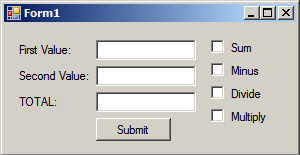
2. Double click your button to generate “private event button click” and insert the calculator vb net code below. Remember that you need to rename all the elements of your form for fast coding.
If CheckBox1.Checked = True Then
TextBox3.Text = Val(TextBox1.Text) + Val(TextBox2.Text)
ElseIf CheckBox2.Checked = True Then
TextBox3.Text = Val(TextBox1.Text) - Val(TextBox2.Text)
ElseIf CheckBox3.Checked = True Then
TextBox3.Text = Val(TextBox1.Text) / Val(TextBox2.Text)
ElseIf CheckBox4.Checked = True Then
TextBox3.Text = Val(TextBox1.Text) * Val(TextBox2.Text)
Else
MsgBox("No operation selected!", MsgBoxStyle.Exclamation)
End IfThe visual basic codes for the calculator uses “if statement” with a Boolean condition. CheckBox1 for Addition, CheckBox2 for Subtraction, CheckBox3 for Division, and CheckBox4 for Multiplication.
If no operation selected, the calculator vb program displays the “No operation selected!” error message.
3. Your final output.
No operation selected
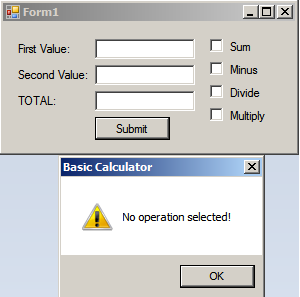
With complete Value
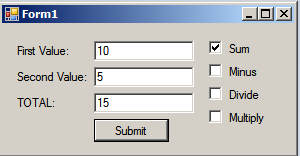
For more information about a calculator using VB.net, feel free to leave your comment below, use the contact page of this website, or use my contact information.
Email: [email protected] | Cell. No.: 09468362375

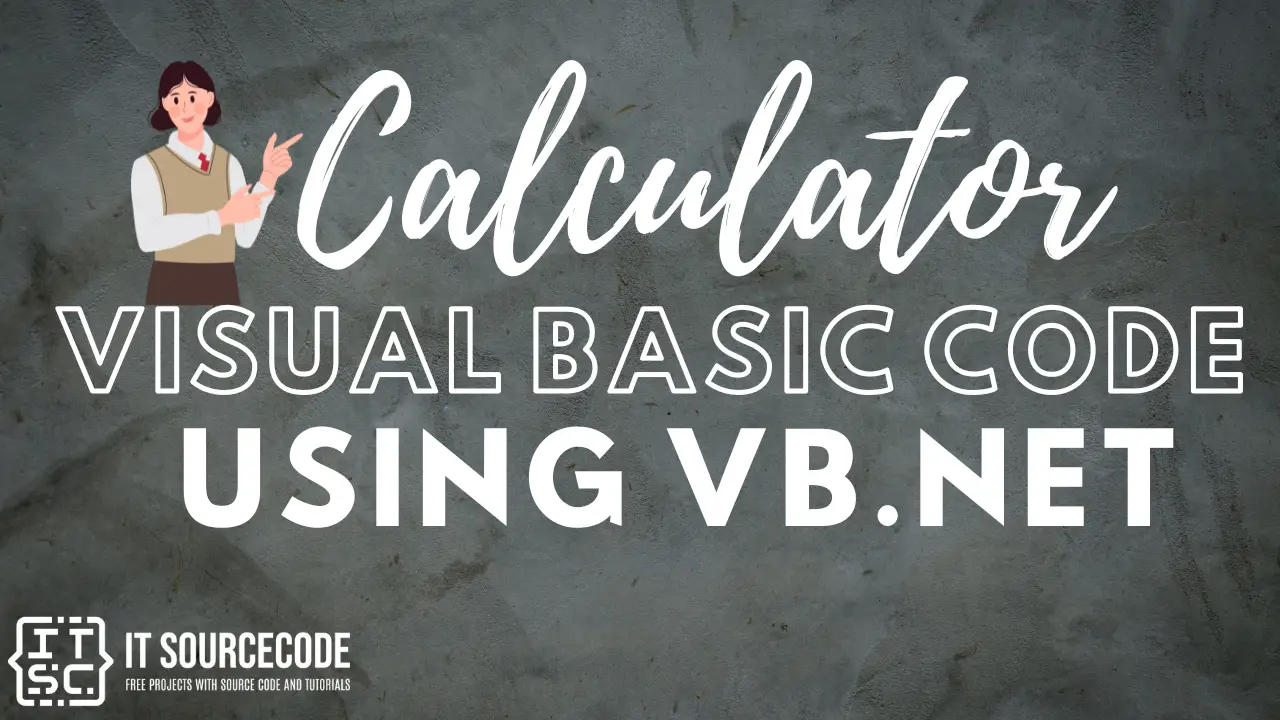
This post is very helpful to me, I am giving this a try right way, thanks for this great content.