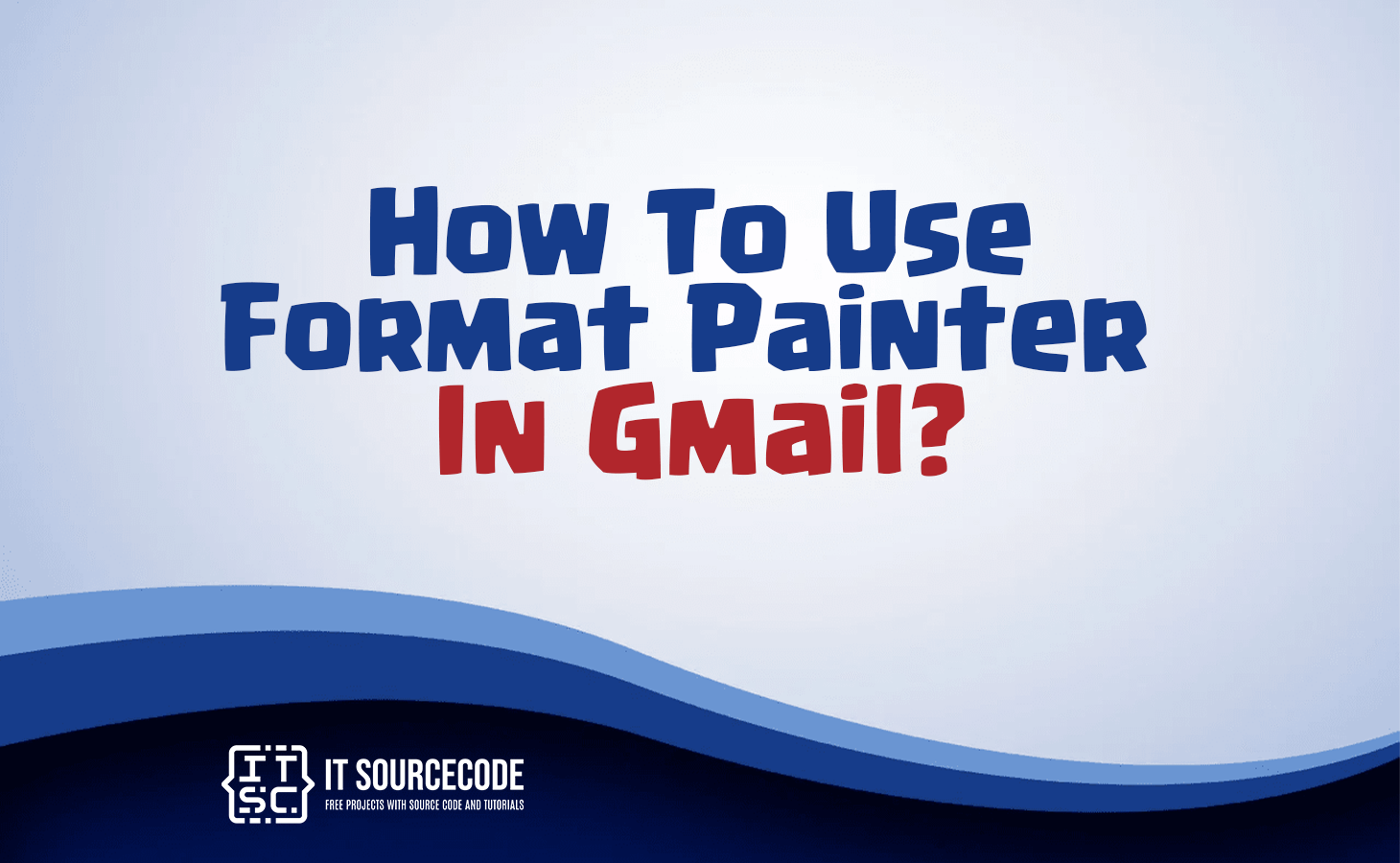HOW TO USE FORMAT PAINTER IN GMAIL – In this article, we’ll explore how to make the most of Gmail’s Format Painter feature.
A handy tool for achieving consistent formatting in your emails, whether you’re composing new messages or replying to existing ones.

What is Format Painter In Gmail?
Using format painting in Gmail can be beneficial when you frequently send emails with varying formatting preferences.
This functionality enables you to replicate formatting styles from one text segment and apply them to another.
Below are instructions on how to utilize format painting within Gmail.
How To Use Format Painter in Gmail
You can utilize it when composing email replies in Gmail. Just open the email you wish to respond to.
Click the “Reply” button, select the text you want to format, and then click the “Paint format” button.
Afterward, you can click and drag your cursor to apply the chosen formatting to the text in your reply.
How to locate in Gmail?
To begin, access your Gmail account and initiate a new email by clicking on the “Compose” button. Within the new email window, input or paste the text requiring formatting.
Proceed to highlight the text with the desired formatting.
Next, navigate to the “Format” dropdown menu positioned at the bottom of the email window, where options like bold, italic, underline, and more are available.
Opt for the “Paint format” option denoted by a paintbrush icon.
Now, your cursor will transform into a paintbrush icon. Click and drag your cursor across the text that requires the formatting, and the formatting will be promptly applied to the selected text.
If there’s a need to remove the formatting from specific text, simply highlight the text and click on the “erase formatting” button located adjacent to the paintbrush icon.
Conclusion
To sum it up, the Format Painter feature in Gmail proves highly valuable for those who often send emails with diverse formatting preferences.
Once you’re familiar with its operation, you can effortlessly replicate and employ formatting styles using the paintbrush icon.
Give it a try today to enhance the formatting of your emails!