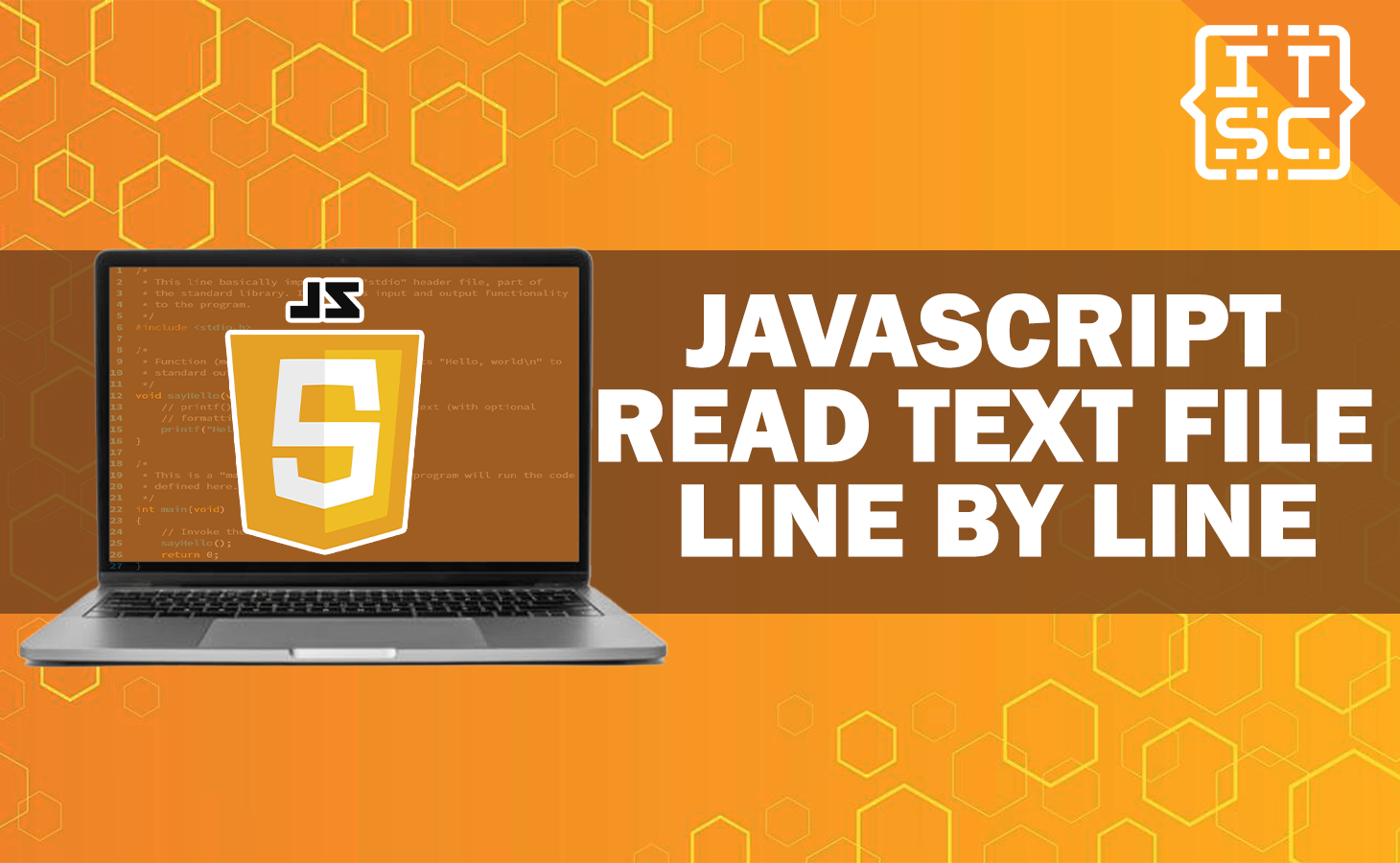Do you find it challenging to read text file line by line JavaScript? Don’t worry, you are not alone! Whether you’re a profecient developer or just starting with coding, handling file operations in JavaScript can be complicated.
In this article, you are going to learn the process of read text file JavaScript line by line. We will cover everything from the basics to advanced methods, assuring that you become proficient in file handling and manipulation.
What is Reading Text Files in JavaScript?
Reading text files in JavaScript is an essential skill that opens up a world of capabilities for data processing, analysis, and manipulation.
By understanding how to read text file line by line in JavaScript, you can effectively process large datasets, extract meaningful information, and perform different tasks based on the file’s content.
How to Read Text File Line by Line in JavaScript?
Time needed: 2 minutes
To read a text file in JavaScript line by line, follow these steps below:
- Step 1: Open the File
Start by opening the appropriate text file using the FileReader object.
- Read Line by Line
Use the readLine() method to read the content of the file line by line. This method automatically moves the cursor to the next line after each read operation.
- Process Line
Once you’ve read a line, you can process it as required. You can perform operations such as data extraction, manipulation, or analysis on the content of each line.
- Repeat Until End
Continue reading and processing lines until you reach the end of the file.
- Close the File
After you’ve finished reading the file, don’t forget to close it using the close() method.
Also read: JavaScript Open New Tab with URL
Let’s Explore Each of These Steps in More Detail:
Step 1: Opening the File
To open a text file, you need to create an example of the FileReader object.
Here’s an example code of how you can do it:
const fileInput = document.getElementById('fileInput');
const fileReaderValue = new FileReader();
fileInput.addEventListener('change', (event) => {
const selectedFile = event.target.files[0];
if (selectedFile) {
fileReaderValue.readAsText(selectedFile);
}
});
In this example code, we are using an HTML input element with the id “fileInput” to enable users to select a file.
When the user selects a file, the “readAsText()” method is called to start reading the file’s content.
Step 2: Reading Line by Line
The key to reading a file line by line is to use the “readLine()” method provided by the “FileReader” object.
This method reads the content up to the next “newline character (\n)” and automatically moves the cursor to the next line.
Here’s example code of how you can use it:
function readLinesValue() {
const lines = fileReader.result.split('\n');
for (const line of lines) {
processLine(line);
}
}
fileReader.addEventListener('load', readLinesValue);
In this example, the result property of the “FileReader” object consists of the whole content of the file.
We split the content into an array of lines using the newline character as the delimiter.
Then, we iterate through each line and call the “processLine()” function to handle the line’s content.
Step 3: Processing Line
The “processLine()” function is where you can perform operations on each line’s content.
You can extract data, manipulate strings, or perform any custom logic based on the requirements of your application.
Let’s see an example code:
function processLine(line) {
// Perform operations on the line's content
console.log(line);
}
In this example, we’re simply logging each line to the console. You can replace this with your custom logic.
Step 4: Repeat Until End
The “readLines()” function we defined earlier already handles iterating through the lines and calling the processLine() function.
The loop continues until all lines are processed.
Step 5: Closing the File
After you’ve finished reading and processing the file, it’s important to close it to free up system resources.
You can use the close() method to accomplished this:
function readLines() {
// ... (same as before)
}
fileReader.addEventListener('load', readLines);
// After processing all lines
fileReader.addEventListener('loadend', () => {
console.log('File reading completed.');
fileReader.close();
});
In this example, the “loadend” event is triggered when the entire file is read.
We use this event to close the file using the “close()” method.
To understand more better about JavaScript: JavaScript Array to String with Comma
Frequently Asked Questions
Handling errors during file reading is important to assure your application’s resilience. You can listen for the error event on the FileReader object to catch any errors that might occur during the reading process.
No, the FileReader object is primarily designed for reading files selected by the user through the HTML input element.
Yes, the FileReader object can also be used to read binary files. Instead of using the readAsText() method, you can use readAsArrayBuffer() or readAsDataURL() depending on your requirements.
Conclusion
In conclusion, you’ve now learned how to read text files in JavaScript line by line. This skill is important for any developer working with data processing and manipulation.
By following the step-by-step guide and understanding the basic concepts, you’re fully prepared to handle file operations efficiently.
Whether you’re analyzing log files, extracting data, or performing any other file-related tasks, you have the knowledge to tackle them with confidence.