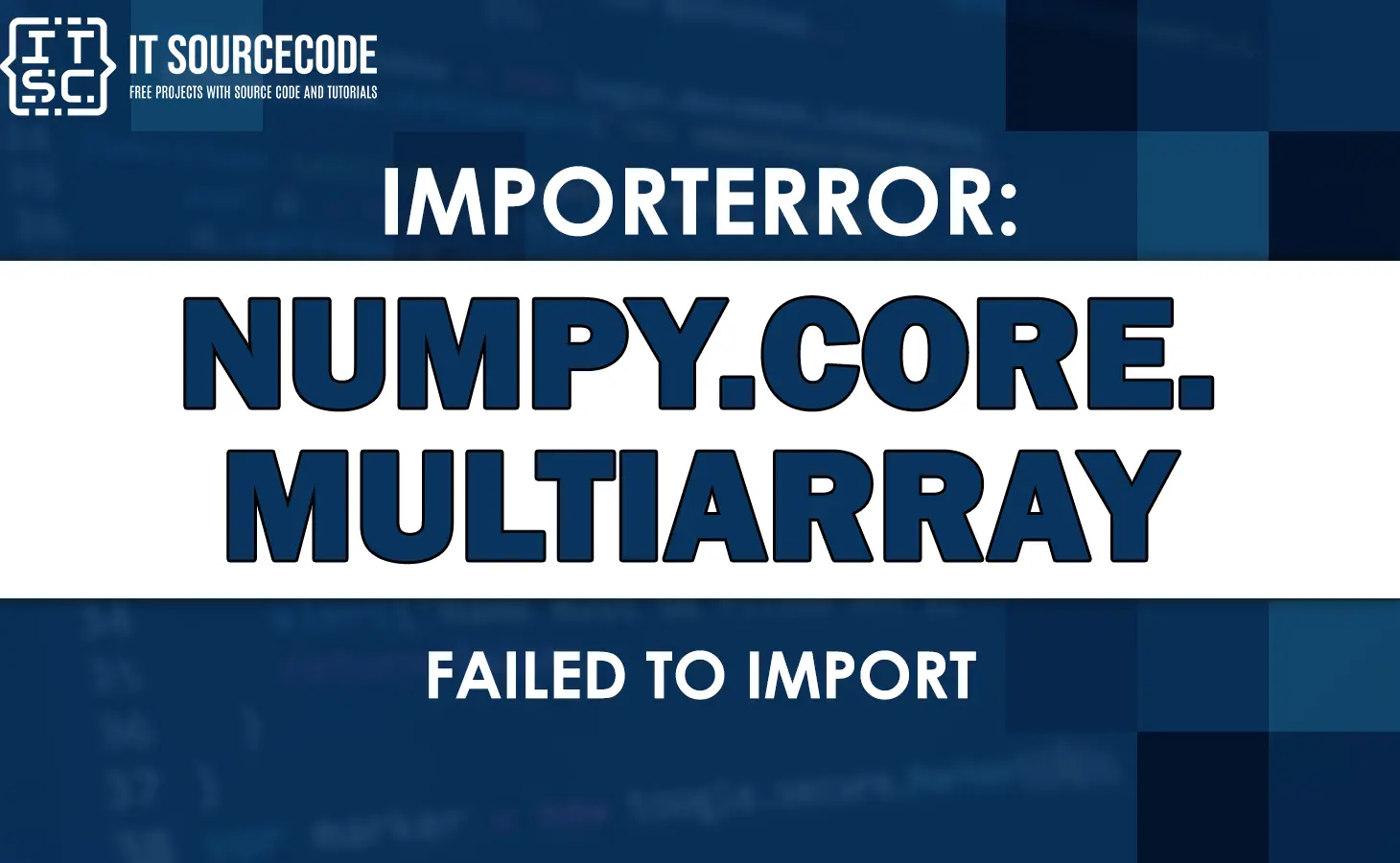Encountering the error message “ImportError: numpy.core.multiarray failed to import” can be frustrating and hinder progress.
In fact, when working with scientific computing and data analysis in Python, the NumPy library plays a crucial role.
It provides powerful tools and functions for numerical computations, making it a fundamental component of many projects.
In this article, we will explore the causes behind this error and guide you through troubleshooting steps to resolve it.
What is Importerror: numpy.core.multiarray failed to import?
The ImportError: numpy.core.multiarray failed to import is an error that occurs because of an improper/incompatible version of NUMPY.
Particularly, this error can occur when using python modules like cv2, matplotlib, PyTorch, pyinstaller, etc.
Causes of numpy.core.multiarray failed to import
The major cause for Importerror numpy.core.multiarray failed to import is because of an improper/incompatible version of NUMPY.
Also, this error can occur when using python modules like cv2, matplotlib, PyTorch, pyinstaller, etc.
Another possible cause is that the module is not installed.
Accordingly, one of the simplest methods to resolve this issue is to resolve the version issues and try.
How to fix importerror numpy core multiarray failed to import
The error “ImportError: numpy.core.multiarray failed to import,” suggests that there is an issue with importing the multiarray module from the NumPy library.
Additionally, this error typically occurs when there is a problem with your NumPy installation or when the required dependencies are missing.
Here are a few steps you can try to resolve the issue:
- Verify NumPy Installation
The first way to do this is to make sure that NumPy is installed correctly on your system.
You can do this by running the following command in your Python environment:
import numpy
Once the code has no errors, then NumPy is installed properly. Otherwise, you need to install it using a package manager like pip:
pip install numpy - Check Dependencies
NumPy relies on some dependencies, such as a properly functioning C compiler and the Python development headers.
Therefore, ensure that these dependencies are installed on your system.
Specifically, requirements may vary based on your operating system. - Reinstall NumPy
If NumPy is already installed, you can try reinstalling it to resolve any potential issues.
You can do this by running:
pip uninstall numpy
pip install numpy - Upgrade NumPy
It’s also possible that you have an outdated version of NumPy.
Upgrading to the latest version is the best choice to resolve the problem.
Use the following command to upgrade NumPy:
pip install –upgrade numpy - Check Python Environment
If you are using virtual environments, ensure that you are in the correct environment where NumPy is installed.
Verify that you are running the correct Python interpreter and that the environment is properly activated. - Check System Path
Make sure that the Python interpreter can find the NumPy module by checking your system’s PATH environment variable.
The directory containing NumPy should be included in the PATH
Fixed Import in Different Operating System
The “ImportError: numpy.core.multiarray failed to import” error can manifest differently depending on the operating system, Python distribution, or development environment.
Here are some specific scenarios and potential fixes:
Windows
Ensure that you have administrative privileges when installing or upgrading NumPy.
Try using the Anaconda distribution, which provides a streamlined environment for scientific computing on Windows.
macOS
If you encounter issues on macOS, make sure your Python installation is up to date.
You can consider using Homebrew or MacPorts to manage your Python installation and dependencies effectively.
Linux
On Linux, ensure that the necessary development packages are installed for building Python modules.
Use the package manager specific to your Linux distribution to install the required dependencies.
Anaconda or Miniconda
If you are using Anaconda or Miniconda, verify that NumPy is installed in the correct environment.
Activate the desired environment and check the NumPy installation.
Jupyter Notebook or PyCharm
If you are using Jupyter Notebook or PyCharm, ensure that the correct Python interpreter and environment are selected within the respective IDE settings.
This ensures compatibility between your project and the installed NumPy version.
Anyway besides this error, we also have here fixed errors that might help you when you encounter them.
- Importerror no module named pkg_resources
- Importerror: cannot import name ‘parse_rule’ from ‘werkzeug.routing’
Conclusion
To conclude, “ImportError: numpy.core.multiarray failed to import” error can impede your progress when working with NumPy in Python.
However, by understanding the causes behind this error and following the troubleshooting steps outlined in this article, you can effectively resolve the issue.
I think that’s all for this error. I hope you have gained something to fix their issues.
Until next time! 😊