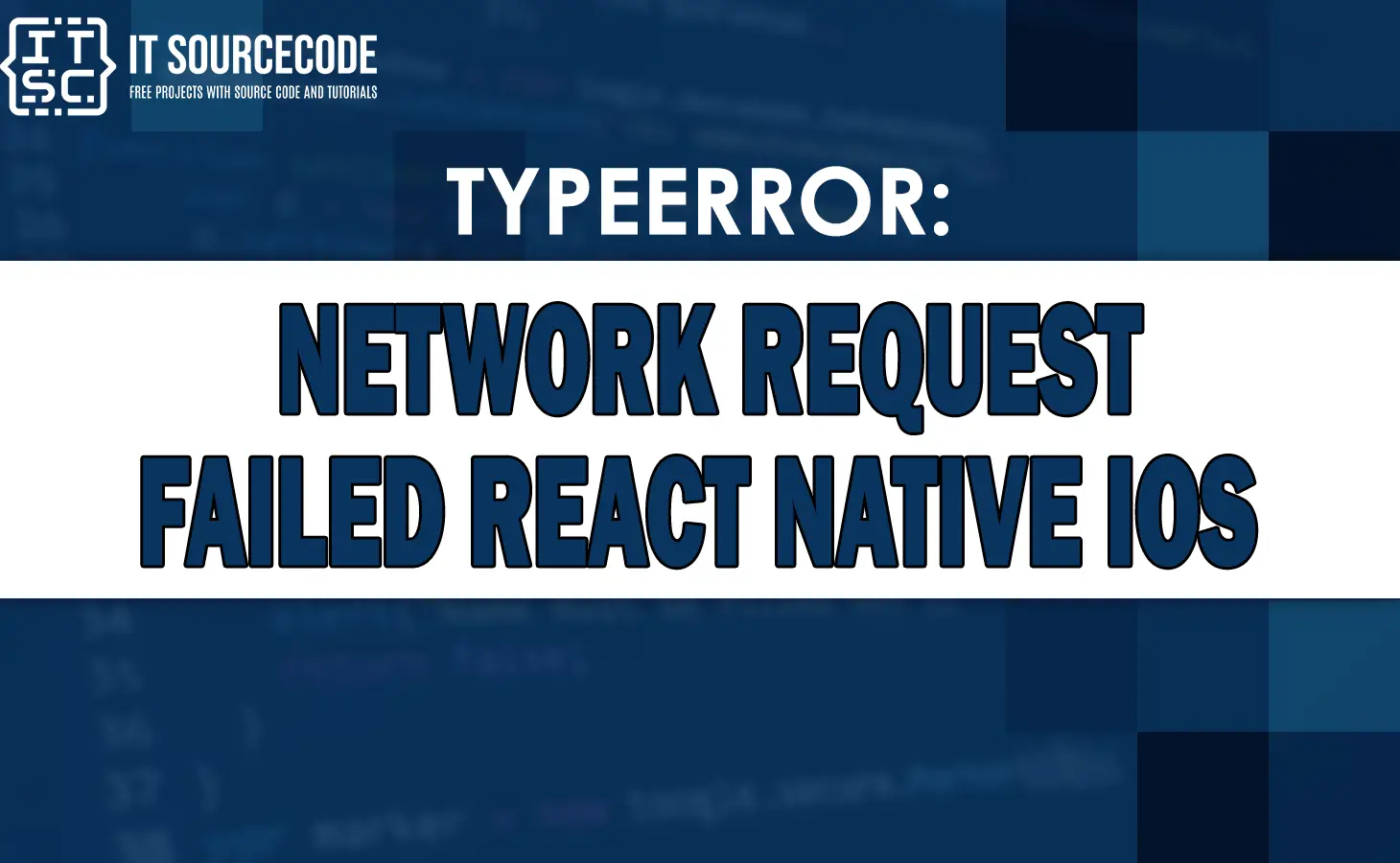If you are encountering the TypeError Network Request Failed error in your React Native iOS, don’t worry.
In this article, we will discuss to you the possible reasons for this error and provide some solutions to fix it.
What are the Reasons for TypeError Network Request Failed Error?
The following are the reasons for TypeError Network Request Failed:
- Poor network connectivity
- Incorrect configurations
- SSL certificate issues
Solutions to Fix TypeError Network Request Failed Error
This is the following solutions that will be able to help you to fix the TypeError Network Request Failed error in your React Native iOS app:
Solution 1: Check Network Connectivity
The first way to solve this error is to check the network connectivity on the user’s device.
If the device isn’t connected to the internet, the app could not be able to make a network request.
You can use the NetInfo API provided by React Native to check the network status.
For example:
import NetInfo from '@react-native-community/netinfo';
NetInfo.fetch().then(state => {
console.log('Connection type: ', state.type);
console.log('Is connected? ', state.isConnected);
});
This code will log the connection type and status of the device.
When the device is not connected, you can prompt the user to connect to the internet or provide different options.
Solution 2: Check Configurations
When the network connectivity isn’t the issue, the next solution is to check the configurations for the network request.
Check if the URL is correct and the HTTP method is supported by the server.
You can use tools like Postman or curl to test the network request manually and verify the configurations.
Solution 3: Check SSL Certificate
When the configurations is correct, the next thing you need to check is the SSL certificate of the server.
If the certificate is invalid or expired, the app cannot be able to establish a secure connection with the server.
Then, it will resulting in the TypeError Network Request Failed error.
To solve this, you may ask the server administrator to update the SSL certificate or disable SSL verification temporarily for testing purposes.
Note: It is not recommended to disable SSL verification in production as it can compromise the security of the app and user data.
Solution 4: Use a Different API
If none of the above solutions is working, you can try to use a different API or service to make the network request.
Sometimes, the server may have issues that are beyond your control, and switching to a different API may be the only solution to solve it.
There are multiple APIs and services available which is you can use for making network requests.
Some popular options are the following:
- Fetch API:
- A built-in API in modern browsers and React Native that provides a simple interface for making network requests.
- Axios:
- A popular library for making HTTP requests that supports multiple platforms, including React Native.
- Superagent:
- A lightweight library for making AJAX requests that supports multiple platforms, including React Native.
Note: Before switching to a different API, make sure to verify that the issue is not with your code or configurations.
Solution 5: Update React Native and Dependencies
When you are using an outdated version of React Native or its dependencies, it can cause compatibility issues with the network request.
That will result in the TypeError Network Request Failed error.
Ensure to update to the latest version of React Native and its dependencies, including the React and React DOM libraries.
You can use a package manager like npm or yarn to update the packages.
You can do this by typing the following command in your command prompt or terminal:
npm install react-native@latest
The other one:
npm install react-native@latest
Solution 6: Debug with Logging
If you are still unable to solve the TypeError Network Request Failed error, you can use logging to debug the issue.
By add console.log statements in your code to log the status of the network request, error messages, and other relevant information.
You can also use debugging tools such as React Native Debugger or Chrome DevTools to debug your app and track the network requests.
Additional Resources
The following additional resources will be able to help you to understand more about typerror issues:
- Typeerror: write argument must be str not bytes
- Typeerror: failed to construct ‘url’: invalid url
- Uncaught typeerror datatable is not a function
Conclusion
To conclude, we’ve discussed the reasons of the Typeerror network request failed react native ios.
Also, in this article we provided you some solutions to follow to solve the error you encountered.
FAQs
The TypeError Network Request Failed error occurs when the app fails to make a network request due to poor connectivity, incorrect configurations, SSL certificate issues, or other reasons.
Some popular options include Fetch API, Axios, and Superagent.
The “TypeError network request failed” usually occurs becuase there is a problem with the network connection, such as an unstable or slow internet connection, a corrupted browser cache, or a problem with a VPN or proxy server.