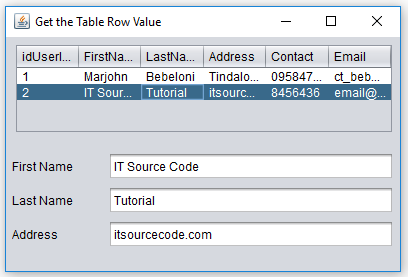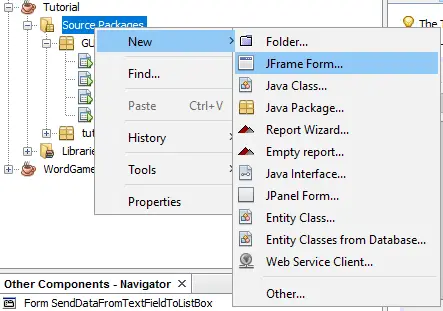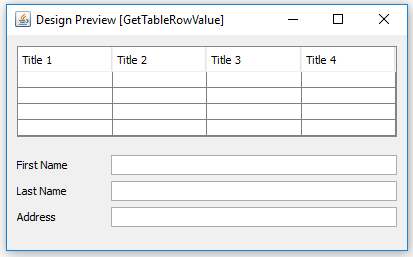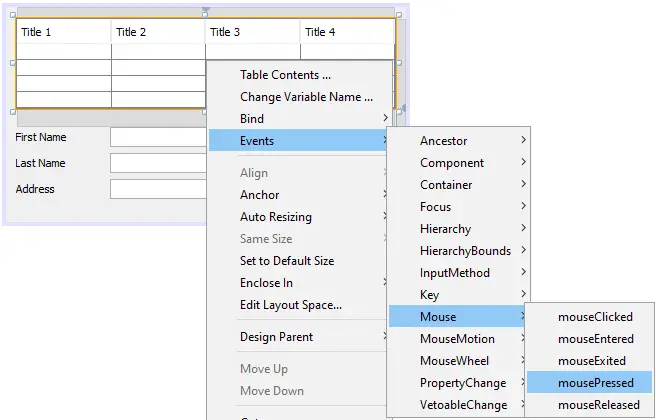This tutorial is all about get table row value and display in any text field element in Java. This tutorial will help you understand on how your program gets a value from Java Table row.
This java program will use jr2xml.jar library to make this program runnable.
The table row value will displayed in an element that support string or text. This element are jTextField, jPasswordField, jList, jTextArea, and jFormattedField.
Get the table row value and Display into Text Field Elements in Java Steps
1. Create a new Form inside your project.
2. Design your Form just look like the image below.
3. Insert the following imports to access the required libraries to run this program.
[java]import com.mysql.jdbc.Connection;
import java.sql.PreparedStatement;
import java.sql.ResultSet;
import java.sql.SQLException;
import javax.swing.JOptionPane;
import net.proteanit.sql.DbUtils;[/java]
4. Insert the following codes inside your auto generated public class to load the data from you MySQL Database to your Table.
[java]try{
String sql=”SELECT * FROM userinfo”;
pst=conn.prepareStatement(sql);
rs = pst.executeQuery(sql);
jTable1.setModel(DbUtils.resultSetToTableModel(rs));
}catch(SQLException e) {
JOptionPane.showMessageDialog(this, e.getMessage());
}[/java]
5. Generate the mouse event of your Table. You can choose Mouse Click, Mouse Pressed, and Mouse Released event. In my case, I choose Mouse Pressed.
6. Inside your new created mouse event, insert this codes for variables declaration.
[java]String fname;
String lname;
String address;[/java]
7. Insert the following codes after step 6. This codes is use for getting the value of your table row. The row index started with 1 for first name, 2 for last name, and 3 for address. Be sure to identify the correct index that you want to load into any text field elements. Remember that the index is always start in 0.
[java]fname = (jTable1.getModel().getValueAt(row, 1).toString());
lname = (jTable1.getModel().getValueAt(row, 2).toString());
address = (jTable1.getModel().getValueAt(row, 3).toString());[/java]
8. Insert the following codes after step 7. This code is used for displaying the row value from selected table row.
[java]jTextField1.setText(fname);
jTextField2.setText(lname);
jTextField3.setText(address);[/java]
9. Run your program and the output should look like the image below.
10. Below are the complete source codes.
[java]//variables declaration
String fname;
String lname;
String address;
int row=jTable1.getSelectedRow();
//get the table row value
fname = (jTable1.getModel().getValueAt(row, 1).toString());
lname = (jTable1.getModel().getValueAt(row, 2).toString());
address = (jTable1.getModel().getValueAt(row, 3).toString());
//display the table row value
jTextField1.setText(fname);
jTextField2.setText(lname);
jTextField3.setText(address);[/java]
Get Table Row Value and Display into Text Field Elements in Java
After completing this tutorial, you now understand on how to load a specific table row value into any text field element in java. This feature is very helpful to our program especially when your program populated with Table and Database.
About The Get the table row value and Display into Text Field Elements In Java
| Project Name: | Get the table row value and Display into Text Field Elements |
| Language/s Used: | JAVA |
| Database: | MySQL |
| Type: | Desktop Application |
| Developer: | IT SOURCECODE |
| Updates: | 0 |
If you have comments and suggestion about this topic, feel free to contact us.
Related Articles You May Like: